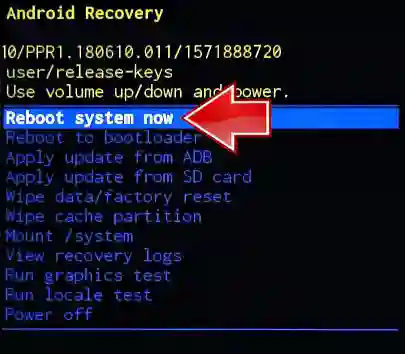Google Account Locked After Android Reset (FRP)? Official Recovery Steps for 2025
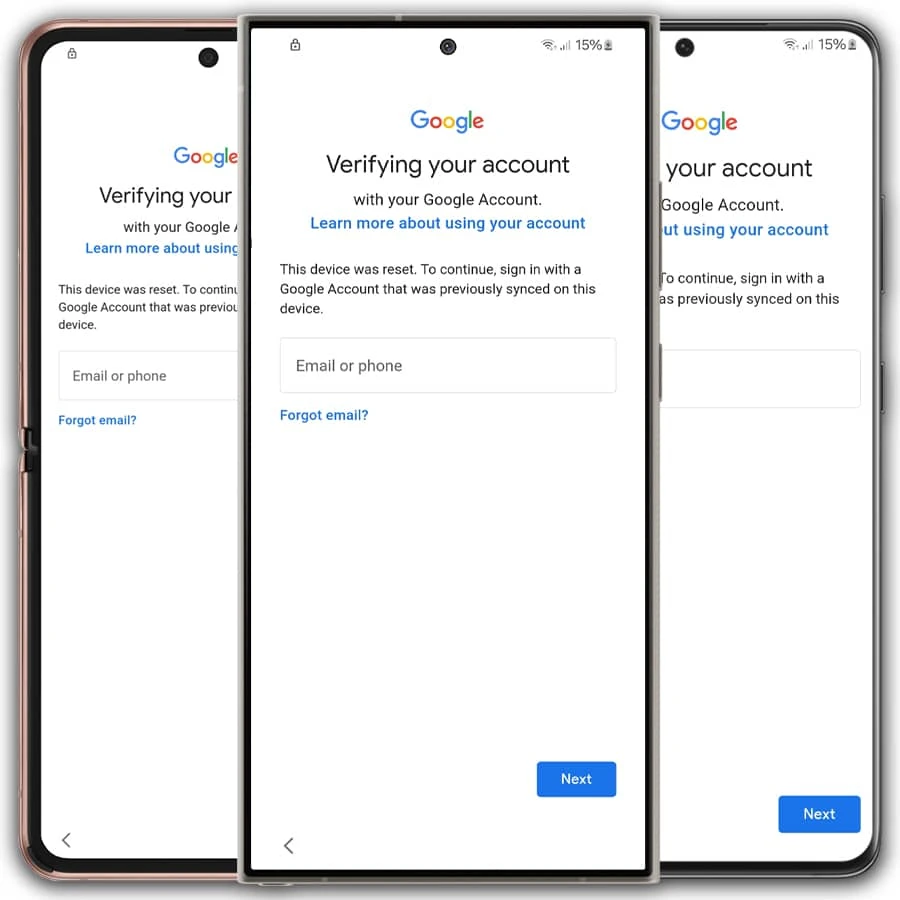
Locked Out by FRP After an Android Factory Reset? Here's How to Recover Your Google Account (2025 Guide)
One of the most common and frustrating issues Android users can face is being locked out of their device by Factory Reset Protection (FRP) after performing a factory reset. You'll typically see a message like, "This device was reset. To continue, sign in with a Google Account that was previously synced on this device." While FRP is a vital security feature to prevent unauthorized use of lost or stolen phones, it can become a hurdle if you've forgotten the credentials of the Google Account previously used on the device.
This guide will walk you through the official and recommended methods provided by Google to recover your account and regain access to your Android smartphone or tablet in 2025. Prioritizing these official steps is crucial for your security and the integrity of your device.
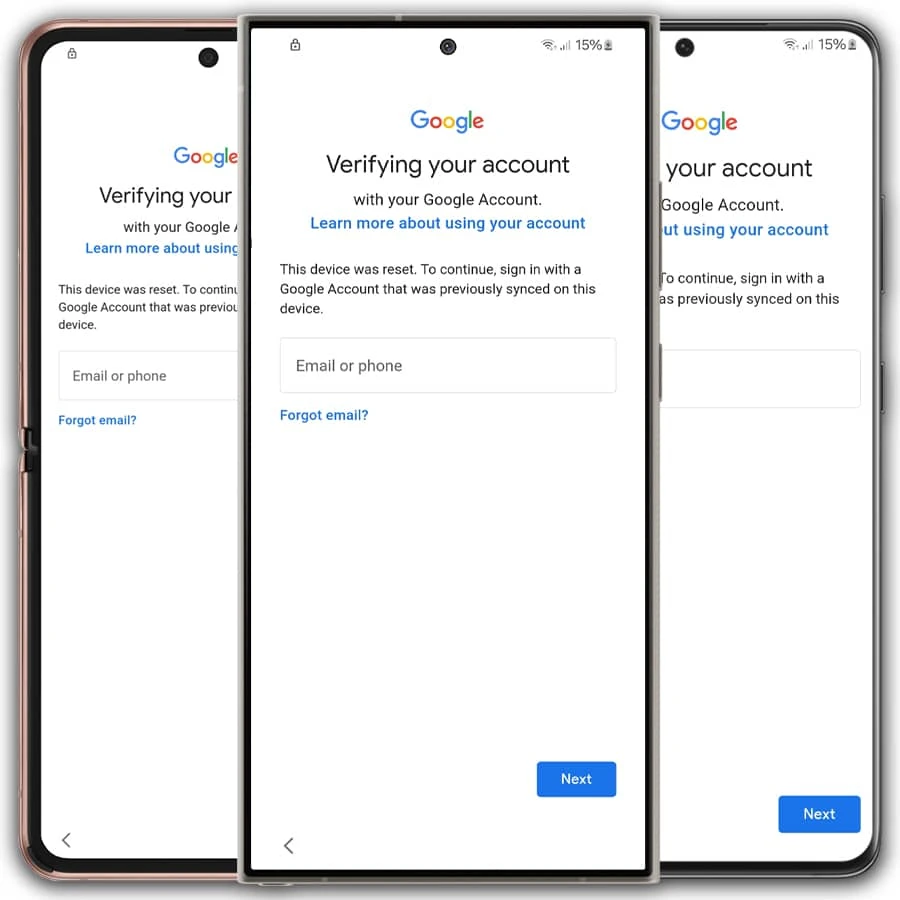
Understanding Why FRP Lock Activates
Factory Reset Protection is automatically enabled when you add a Google Account to your Android device. Its purpose is to:
- Deter Theft: Makes it difficult for someone who has stolen your phone to wipe it and use it as their own.
- Protect Your Data: Even if the device is wiped, unauthorized users cannot set it up without your Google credentials.
When a factory reset is performed (especially through methods like Recovery Mode, rather than the Settings menu while logged in), FRP requires verification of the last known Google Account to ensure the legitimate owner is attempting to set up the device.
The Official Solution: Google Account Recovery
If you are the legitimate owner of the device and are locked out by FRP because you've forgotten your password or can't recall the exact email address used, Google provides a robust account recovery process. This is the safest and most reliable method to regain access.
Before you start, try to gather any information you remember:
- Possible email addresses or usernames you might have used.
- Recovery phone numbers or email addresses associated with the account.
- The approximate date you created the account or last accessed it.
- Answers to any security questions you might have set up.
- Access to a device or location where you've previously signed into that Google Account successfully (this can help Google verify your identity).
Steps to Recover Your Google Account for FRP:
- Access the Google Account Recovery Page:
- On another device (a computer, tablet, or another phone), open a web browser.
- Go to the official Google Account Recovery page: accounts.google.com/signin/recovery
- Enter Your Email or Phone Number:**
- If you remember the email address or phone number linked to the Google Account, enter it and click "Next."
- If you don't remember the email, click on "Forgot email?" and follow the prompts (you might need to enter a recovery phone number or full name associated with the account).
- Enter the Last Password You Remember:**
- Google will ask for the last password you recall using for that account. Enter it if you can. If you don't remember any, click "Try another way."
- Follow Verification Prompts:** Google will then present you with one or more verification methods based on the recovery information you previously set up for your account. These can include:
- Getting a verification code sent to your recovery phone number (via SMS or call).
- Getting a verification code sent to your recovery email address.
- Answering security questions.
- Verifying your identity via a prompt on another device where you are already signed in.
- Providing the month and year you created the account.
- Create a New Password:** Once Google successfully verifies your identity, you will be prompted to create a new, strong password for your account. Make sure it's one you haven't used before.
- Use the Recovered Account on Your Locked Device:**
- Go back to your FRP-locked Android device.
- When prompted for the Google Account, enter the email address (or phone number) and the new password you just created.
- Your device should now accept these credentials and allow you to proceed with the setup.
Tips for Successful Google Account Recovery:
- Use a Familiar Device and Network:** If possible, attempt the recovery process from a computer or device and a Wi-Fi network (like your home or work network) that you've used to access that Google Account before. This can help Google verify it's really you.
- Be Patient and Accurate:** Provide as much accurate information as possible. If one recovery method fails, try another if offered.
- Check Spam/Junk Folders:** If you're expecting a verification code via email, ensure it hasn't landed in your spam or junk folder.
Regarding Unofficial FRP Bypass Tools & Methods
You may find various third-party tools, software, APKs, or online services claiming to bypass or remove FRP lock on Android devices. While some of these might have worked on older devices or specific outdated security patches, it's crucial to understand the significant risks involved:
- Security Vulnerabilities:** Many bypass methods exploit security flaws in the Android system. Using them can leave your device susceptible to malware or further compromise. The tools themselves, often from unverified sources, can also contain malicious software.
- Legality & Ethics:** Using FRP bypass tools on a device you do not legitimately own is illegal in most regions. These tools should never be used for stolen devices.
- Effectiveness Not Guaranteed:** Google continuously updates Android security, rendering many bypass methods obsolete very quickly. What works today might not work tomorrow, or on your specific device model and software version.
- Risk of Bricking:** Incorrect procedures or incompatible tools can potentially damage your device's software, leading to a "bricked" state (unusable).
- Data Privacy Concerns:** Using unofficial tools might expose your personal data to the tool creators or other third parties.
- No Official Support:** If something goes wrong, neither Google nor your device manufacturer will provide support for issues caused by unofficial bypass attempts.
For these reasons, we strongly advise against relying on unofficial FRP bypass methods. Prioritizing Google's official account recovery process is always the safest and most legitimate approach. If you are the rightful owner, Google's system is designed to help you regain access.
Preventing Future FRP Lockouts
- Keep Recovery Information Up-to-Date:** Regularly check and update the recovery phone number and recovery email address associated with your Google Account.
- Know Your Credentials:** Make a secure note of your Google Account email and password.
- Remove Google Account Before Selling/Giving Away:** If you plan to sell or give away your Android device, ALWAYS remove your Google Account from Settings > Accounts *before* performing a factory reset. This deactivates FRP for the next user.
Conclusion
Being locked out of your Android device by FRP after a reset can be alarming, but for legitimate owners, Google provides official and secure pathways to recover account access. By following the Google Account Recovery steps diligently, you can typically regain control of your device without resorting to risky unofficial methods. Always remember to keep your account recovery information current to avoid such situations in the future and to properly remove your account before parting with an old device.