SPD Flash Tool (Spreadtrum): The Complete Guide to Flashing PAC Firmware
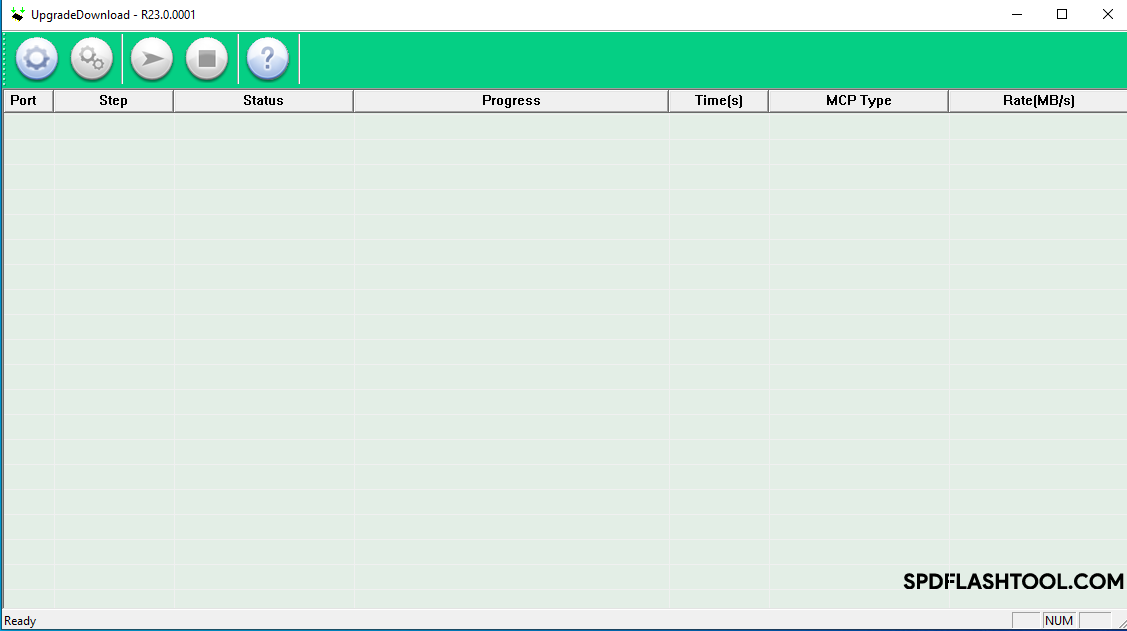
What is the SPD Flash Tool (Spreadtrum Upgrade Tool)?
The SPD Flash Tool, officially known as the Spreadtrum Upgrade Tool (or sometimes referred to by the executable names like ResearchDownload or UpgradeDownload), is a specialized software application for Windows computers. Its primary function is to flash firmware onto Android smartphones and feature phones equipped with Spreadtrum (now known as UNISOC) chipsets.
This tool typically works with firmware files packaged in the .pac format. It allows users to perform several critical operations, such as:
- Installing Stock Firmware:** Restoring the device to its original factory software to fix software glitches, boot loops, or remove malware.
- Unbricking Devices:** Recovering Spreadtrum/UNISOC devices that have become unresponsive or "bricked" due to software issues.
- Upgrading/Downgrading Firmware:** Manually installing a different version of the official device firmware (ensure compatibility!).
The SPD Flash Tool interfaces directly with the device's bootloader, making it a powerful utility for low-level software management on Spreadtrum/UNISOC hardware. It's generally available for free, but like any flashing tool, requires careful handling.
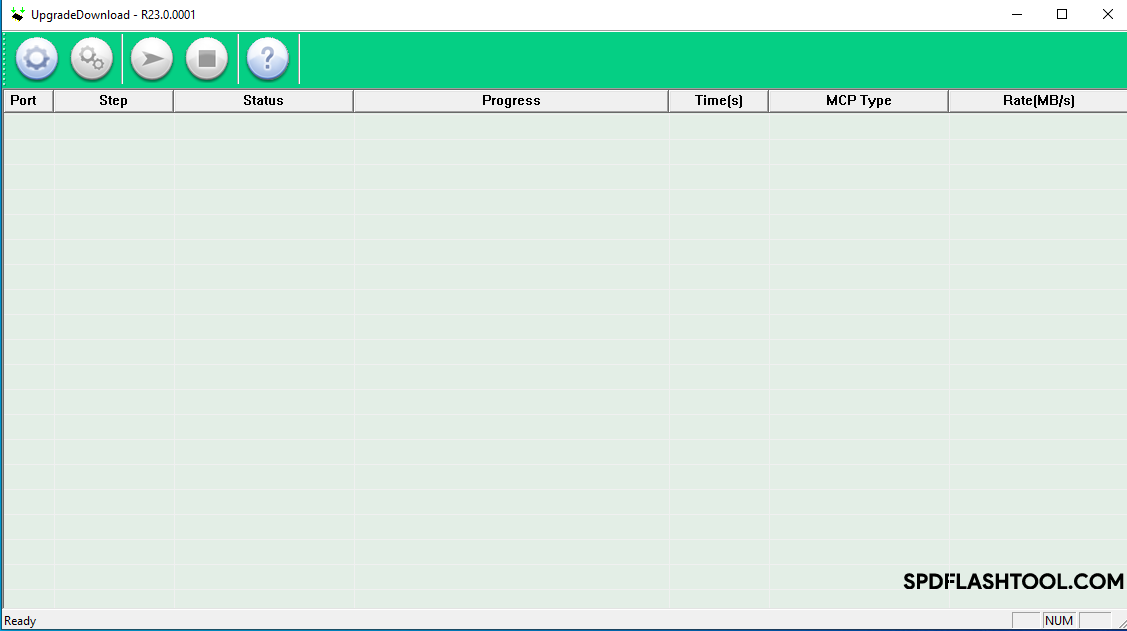
Essential Prerequisites Before Flashing!
Before attempting to use the SPD Flash Tool, it is absolutely crucial to prepare properly. Skipping these steps can lead to flashing errors or permanent damage to your device:
- Install Spreadtrum/UNISOC USB Drivers: Your computer needs the correct drivers to recognize the device in its flashing mode. Download and install the latest Spreadtrum/UNISOC USB drivers compatible with your Windows version.
- Download the Correct PAC Firmware:** You MUST obtain the specific
.pacfirmware file designed exactly for your device model number and variant. Flashing an incorrect PAC file will almost certainly brick the device. Use only trusted sources for firmware downloads. - Backup Your Important Data:** The flashing process will completely erase all data on the device's internal storage (photos, contacts, apps, etc.). Back up anything you don't want to lose beforehand!
- Charge Your Device:** Ensure the phone or tablet has at least 50% battery charge. A power loss during flashing is a common cause of bricking.
- Use a Good USB Cable & Port:** Utilize the original or a high-quality USB data cable and connect it directly to a reliable USB port on your computer (preferably a rear port on desktops).
- Windows Computer:** The SPD Flash Tool is designed to run on Windows operating systems.
- Download SPD Flash Tool:** Download a version of the SPD Flash Tool known to be compatible with your device or firmware and extract it to a folder on your PC.
⚠️ Critical Warnings and Disclaimer
Modifying your device's firmware with tools like SPD Flash Tool carries inherent risks:
- Risk of Bricking: Using the wrong PAC file, interrupting the flashing process, or selecting incorrect tool settings can render your device permanently unusable ("bricked").
- Complete Data Loss:** Flashing firmware via this tool WILL erase all user data stored on the phone. Ensure backups are made.
- Warranty Void:** Performing such operations typically voids the manufacturer's warranty for your device.
- Security Concerns:** Downloading firmware or tools from unofficial or untrusted websites can expose your computer and device to malware.
- Proceed at Your Own Risk:** You are solely responsible for any outcome resulting from the use of this tool. Follow instructions carefully. We (firmware.repairtofix.com) are not liable for any damage or data loss incurred.
How To Flash PAC Firmware Using SPD Upgrade Tool (Step-by-Step)
After ensuring all prerequisites are met and understanding the risks, follow these steps carefully:
- Install Drivers:** Double-check that the correct Spreadtrum/UNISOC USB drivers are installed on your computer.
- Extract Firmware & Tool:** Make sure both the downloaded PAC firmware file and the SPD Flash Tool application are extracted into separate, easily accessible folders.
- Power Off Device:** Completely switch off your Spreadtrum/UNISOC Android device.
- Launch SPD Flash Tool:** Navigate to the extracted SPD Flash Tool folder and run the executable file (commonly named
UpgradeDownload.exe,ResearchDownload.exe, or similar). If prompted, grant administrator privileges. - Load Firmware Package:**
- In the SPD Flash Tool interface, click on the "Load Packet" button (often looks like a single gear icon).
- Browse to the folder where you extracted the firmware.
- Select the
.pacfirmware file and click "Open". - Wait for the tool to load the firmware package details. This might take a moment.
- Initiate Flashing Mode & Connect:**
- Click the "Start Downloading" button (usually looks like a Play icon). The tool will now be waiting for the device.
- Press and hold the Boot Key on your powered-off device. This is typically the Volume Down key, but can sometimes be Volume Up or a specific combination depending on the model.
- While holding the Boot Key, connect your device to the computer using the USB cable.
- If drivers are installed correctly, the tool should detect the device and begin the flashing process (you'll see progress indicated in the tool). You can then release the Boot Key(s).
- Wait for Flashing to Complete:** Do NOT disconnect the device or close the tool. The process can take several minutes (e.g., 5-15 minutes). Monitor the progress bar in the tool.
- Success Indication:** Once the flashing is finished successfully, the progress bar will complete, and you will typically see a status message like "Passed" or "Finished" displayed in green text within the tool's status area.
- Disconnect and Reboot:** After seeing the success message, you can safely disconnect your device from the computer. Power on your device. The first boot after flashing firmware may take significantly longer than usual (allow up to 10-15 minutes).
Troubleshooting Common Issues
- Device Not Detected / No Progress:** This is most often a driver issue. Reinstall the Spreadtrum/UNISOC drivers. Try a different USB port/cable. Ensure you are pressing the correct Boot Key combination while connecting the powered-off device *after* clicking "Start Downloading".
- Flashing Fails with Error:** Error messages can indicate an incorrect or corrupted PAC file, an incompatible version of the SPD Flash Tool, or sometimes hardware issues. Double-check you have the exact firmware for your model. Try a different version of the flash tool if available.
- "Passed" Message but Device Doesn't Boot:** The firmware might still be incompatible, or there could be other underlying hardware issues. You might need to try flashing a different version of the correct firmware or seek professional help.
Conclusion
The SPD Flash Tool (Spreadtrum Upgrade Tool) is an essential utility for managing firmware on devices powered by Spreadtrum/UNISOC chipsets. It enables users to install stock firmware, fix software problems, and potentially unbrick devices. However, due to the low-level access it provides, it must be used with precision and caution. Always prioritize backing up data, using the correct firmware and drivers, and understanding the inherent risks before proceeding.
Download Files
Please subscribe to our channel to access files
Related Posts
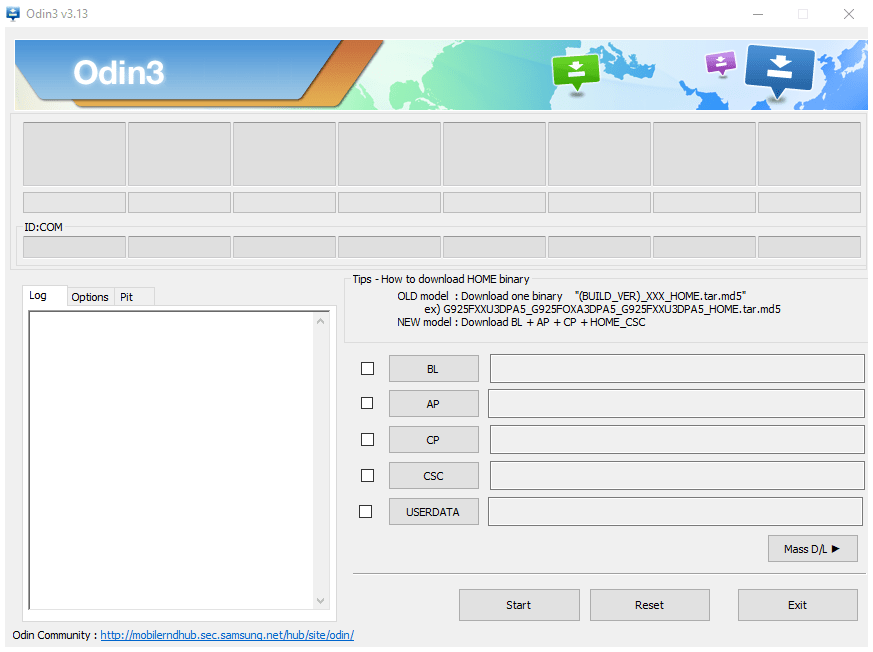
How to Use Samsung Odin: The Complete Firmware Flashing Guide
Learn how to safely flash stock firmware (.tar.md5 files) on Samsung Galaxy devices using the Odin tool. Download Odin, install drivers, enter Download Mode, and follow step-by-step instructions. Includes crucial warnings and tips.
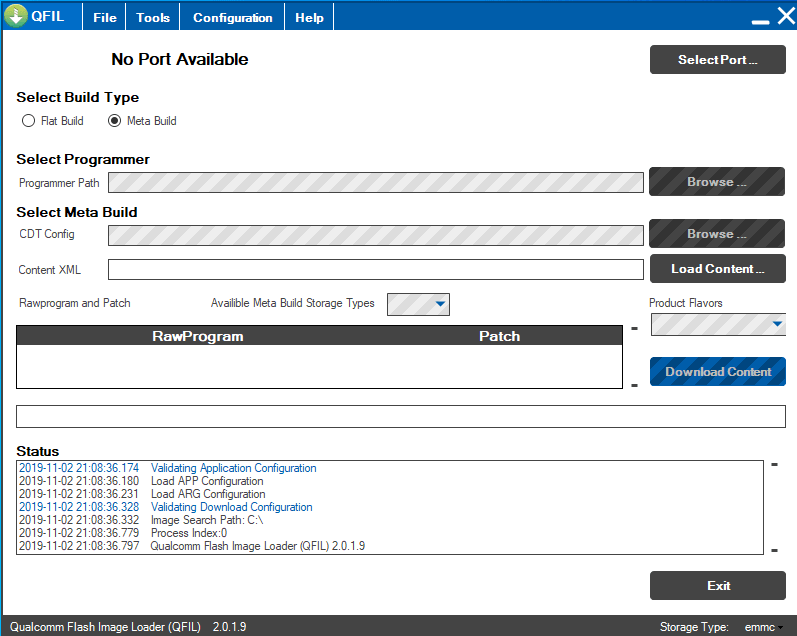
QFIL Tool: The Complete Guide to Flashing Firmware on Qualcomm Devices
Learn to use QFIL (Qualcomm Flash Image Loader) to flash stock firmware (.mbn, XML files) on Android devices with Qualcomm chipsets. Understand EDL Mode, programmer files, rawprogram.xml, and critical warnings about EFS/IMEI.
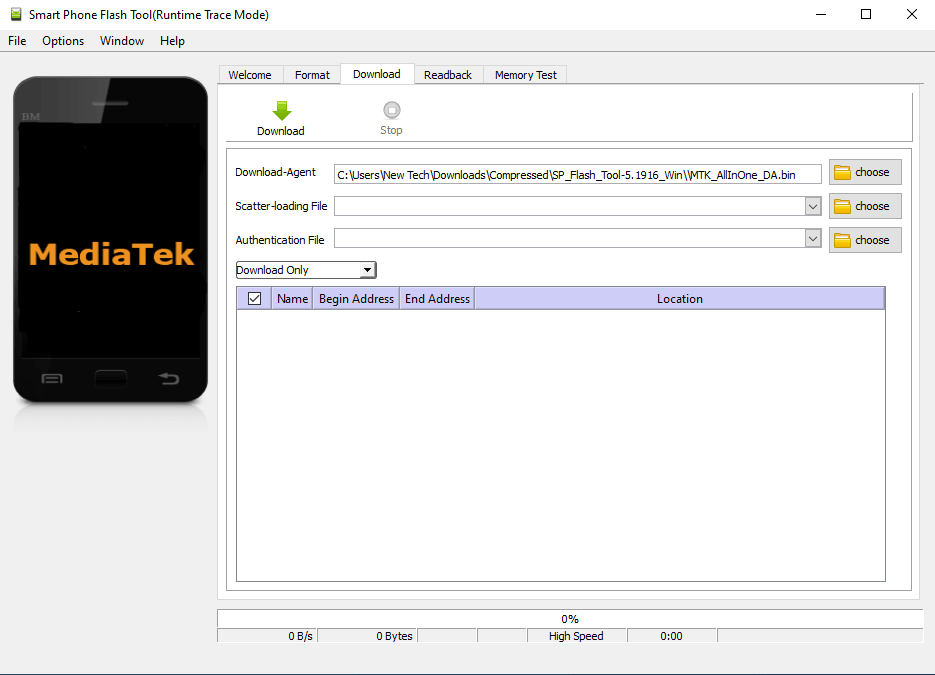
SP Flash Tool for MediaTek: Download & Firmware Flashing Guide
Learn everything about SP Flash Tool for MediaTek devices. Download the tool, understand prerequisites, install drivers, and follow our detailed, safe guide to flash Stock ROM, custom recovery, or unbrick your Android phone. Includes essential warnings and troubleshooting tips.
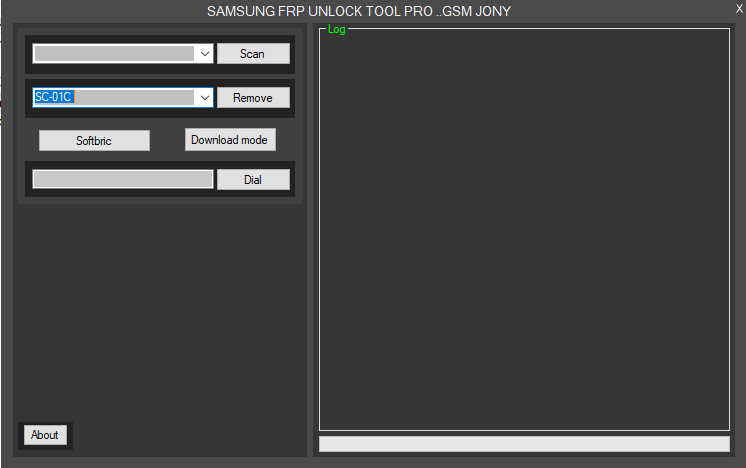
Samsung FRP Bypass Tools Explained: What They Do & Risks Involved
Understand what Samsung FRP bypass tools are used for (removing Google account lock after reset). Learn about potential features, risks, prerequisites (drivers), and why official Google account recovery is always preferred. Important warnings included.

What is FRP Lock? Understanding Google Factory Reset Protection
Learn about Google's Factory Reset Protection (FRP) lock on Android devices. Understand why it exists, how to identify it, and the correct ways to disable or avoid it before resetting or selling your phone. Essential information for all Android users.
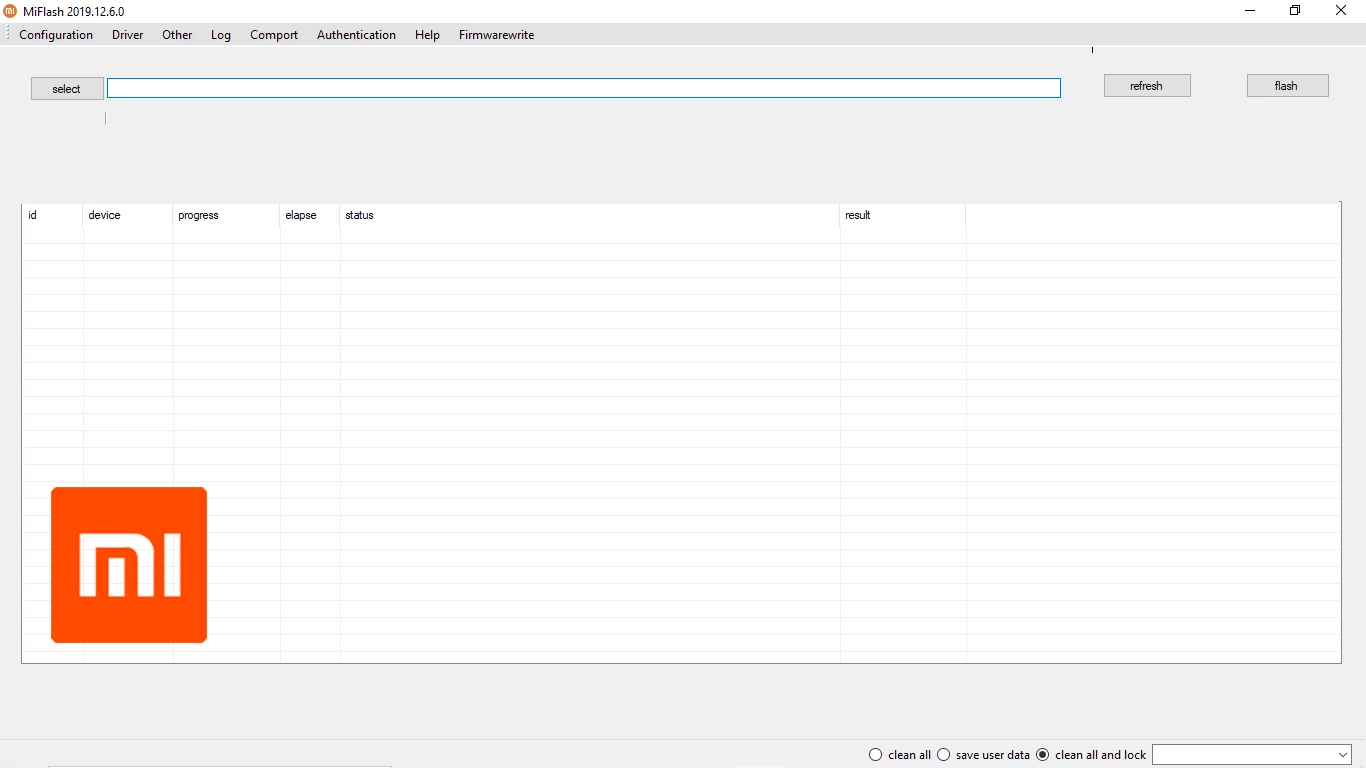
Xiaomi Mi Flash Tool: The Official Guide to Flashing Fastboot ROMs
Learn how to use the official Xiaomi Mi Flash Tool to flash Fastboot ROMs (.tgz packages) on Xiaomi, Redmi, and POCO devices. Understand Fastboot mode, built-in drivers, flashing options (clean all, save user data, clean all and lock), and bootloader unlock prerequisites.