Huawei Smartphone Multi-Download Tool: Guide to Flashing XML Firmware
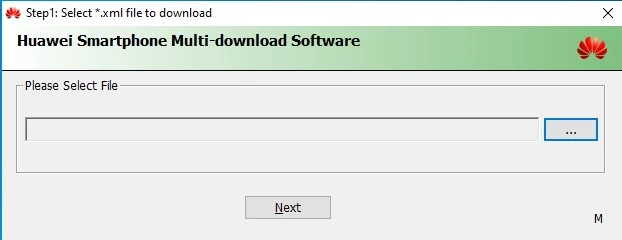
What is the Huawei Smartphone Multi-Download Tool?
The Huawei Smartphone Multi-Download Tool is a specialized software application for Windows computers designed to flash stock firmware onto Huawei smartphones and tablets. This tool is particularly known for its ability to handle firmware packages that are structured with an XML configuration file. This XML file typically defines the various partitions and image files that need to be flashed to the device.
While Huawei devices can sometimes be updated or restored using other methods like the dload/SD card method or Huawei HiSuite, the Multi-Download Tool provides a more direct, low-level flashing capability, often used in service centers or by advanced users for specific unbricking or firmware installation scenarios.
The tool (sometimes associated with executable names like QPBLFBML01.exe as mentioned in the original post, which might indicate an internal or specific version) is often described as portable, meaning it might not require a formal installation process – you can typically extract its files and run the executable directly. The claim that it's "officially provided by HUAWEI Corporation" for general public use should be treated with caution, as such internal tools are not always widely distributed by manufacturers to end-users.
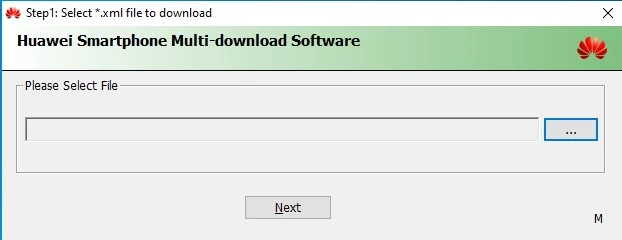
Essential Prerequisites Before Using This Tool
Before attempting to flash your Huawei device using the Multi-Download Tool, ensure the following are in place:
- Install Huawei USB Drivers:** Your computer needs the correct Huawei USB drivers or the full Huawei HiSuite package (which includes drivers) installed. This allows the PC to recognize the device in its specific flashing or test point mode.
- Download Correct Firmware Package:** This is absolutely critical. You must obtain the specific stock firmware package designed exactly for your Huawei device model, region (customization/CUST Cxxx version), and build number. The firmware for this tool will typically include multiple image files and an XML configuration file (e.g.,
update.xmlor similar). - Backup Your Data:** Flashing firmware will erase all data on your device (internal storage). Back up all important photos, contacts, apps, etc., beforehand if your device is accessible.
- Charge Your Device:** Ensure your Huawei phone or tablet has at least 50-60% battery.
- Windows PC:** This tool is Windows-based.
- Quality USB Cable:** Use a reliable USB data cable, preferably the original one.
- Download Huawei Multi-Download Tool:** If you intend to use this specific tool, download it from a source you trust. Be very cautious, as official public distribution of such tools by Huawei is not common. (Note: This article does not provide a direct download link; users should source it responsibly if needed).
⚠️ Critical Warnings & Disclaimers
- Risk of Bricking:** Using incorrect firmware, an incompatible tool version, or interrupting the process can brick your Huawei device. Huawei devices can be particularly sensitive to incorrect firmware versions (especially rollback protection).
- Data Loss:** All user data on the device will be erased.
- Warranty Void:** Using unofficial tools or methods to flash firmware will void your manufacturer's warranty.
- Firmware Compatibility:** Huawei firmware is often region-specific (CUST version) and build-specific. Flashing firmware intended for a different region or an incompatible build can lead to severe issues or a bricked device.
- Tool Authenticity & Safety:** If sourcing this tool from unofficial channels, there's a risk of malware. Verify sources carefully.
- User Responsibility:** You are solely responsible for any actions and their outcomes. Proceed with extreme caution. We (firmware.repairtofix.com) are not liable for any damage.
How to Flash Firmware Using Huawei Smartphone Multi-Download Tool (General Steps)
The exact steps can vary slightly based on the tool version and firmware structure, but a general process often involves:
- Install Drivers & Extract Files:** Ensure Huawei USB drivers are installed. Extract the downloaded Multi-Download Tool and the firmware package (which should contain an XML file and various image files like
system.img,boot.img, etc.) into separate folders. - Launch the Tool:** Run the main executable of the Huawei Multi-Download Tool (e.g.,
QPBLFBML01.exeor similar). Administrator rights might be required. - Load Firmware Configuration (XML):**
- Look for an option in the tool to load the firmware configuration or XML file. This might be a "Browse," "Load," or "Settings" button, often accompanied by a field to specify the path to the XML file (e.g.,
update.xml) from your extracted firmware folder. - Selecting this XML file tells the tool which image files to flash to which partitions.
- Look for an option in the tool to load the firmware configuration or XML file. This might be a "Browse," "Load," or "Settings" button, often accompanied by a field to specify the path to the XML file (e.g.,
- Device Connection & Mode:**
- This is a critical and often device-specific step for Huawei. The tool usually requires the device to be in a specific mode:
- Test Point Mode:** For many unbricking scenarios or low-level flashing, you might need to boot the device into "Test Point" mode. This involves shorting specific points on the device's motherboard while connecting it to the PC. This is an advanced procedure and requires disassembling the phone. Search for "[Your Huawei Model] Test Point" for specific instructions.
- Fastboot/Bootloader Mode (Less Common for this tool):** Some older methods or specific scenarios might use Fastboot mode, but XML-based flashing often implies a lower-level connection like Test Point.
- Power off your device.
- Connect it to the PC via USB while attempting to enter the required mode (e.g., with test points shorted).
- The tool should then detect the device on a specific COM port.
- This is a critical and often device-specific step for Huawei. The tool usually requires the device to be in a specific mode:
- Verify Settings (If any):** Check any available options in the tool. Usually, default settings are fine unless a specific guide for your firmware/device says otherwise.
- Start Flashing:** Click the "Download," "Start," or "Flash" button in the tool.
- Monitor Process:** The tool will show flashing progress. Do not disconnect the device.
- Completion:** Wait for a success message (e.g., "PASS," "Finished," or a progress bar completion).
- Disconnect and Reboot:** Disconnect your Huawei device and attempt to power it on. The first boot can take a while.
Troubleshooting Common Issues
- Device Not Detected:** Most likely a driver issue or the device is not in the correct mode (e.g., Test Point not correctly activated). Reinstall Huawei drivers/HiSuite. Verify the Test Point procedure for your exact model.
- XML File Error / Firmware Not Loading:** The XML file might be corrupted, incomplete, or not compatible with the tool version or your device. The firmware package might be missing essential image files referenced in the XML.
- Flashing Fails Mid-Process:** Could be due to an unstable USB connection, incorrect firmware version (especially CUST mismatch), low battery, or an issue with the device's eMMC/UFS storage.
- Device Bricked After Flashing:** This is a serious risk if incorrect firmware was used or the process was interrupted. You may need to re-attempt with verified correct firmware or seek professional assistance.
Conclusion
The Huawei Smartphone Multi-Download Tool is a powerful utility for flashing XML-based firmware packages, often used for unbricking or performing specific low-level firmware installations on Huawei devices. Success heavily relies on obtaining the exact correct firmware for your device model and region, correctly installing Huawei drivers, and often, the technically challenging step of putting the device into Test Point mode. Due to the complexities and risks, this tool is generally recommended for advanced users or technicians with experience in Huawei device servicing. Always prioritize data backup and proceed with extreme caution.
Download Files
Please subscribe to our channel to access files
Related Posts

QPST (Qualcomm Product Support Tools): The Ultimate Guide & Flashing Tutorial
Discover QPST, Qualcomm's suite of tools for servicing Snapdragon devices. Learn about its components like QFIL, how to install and use it for flashing firmware, diagnostics, and EFS/QCN management. Includes critical warnings.

What is Miracle Box? Understanding This Mobile Repair & Flashing Tool
Explore Miracle Box, a servicing tool for mobile phone repair, primarily for Chinese and MediaTek/Spreadtrum devices. Learn about its features like firmware flashing, unlocking, and repair capabilities. Understand the difference between official hardware and software versions.

What is FRP Lock? Understanding Google Factory Reset Protection
Learn about Google's Factory Reset Protection (FRP) lock on Android devices. Understand why it exists, how to identify it, and the correct ways to disable or avoid it before resetting or selling your phone. Essential information for all Android users.
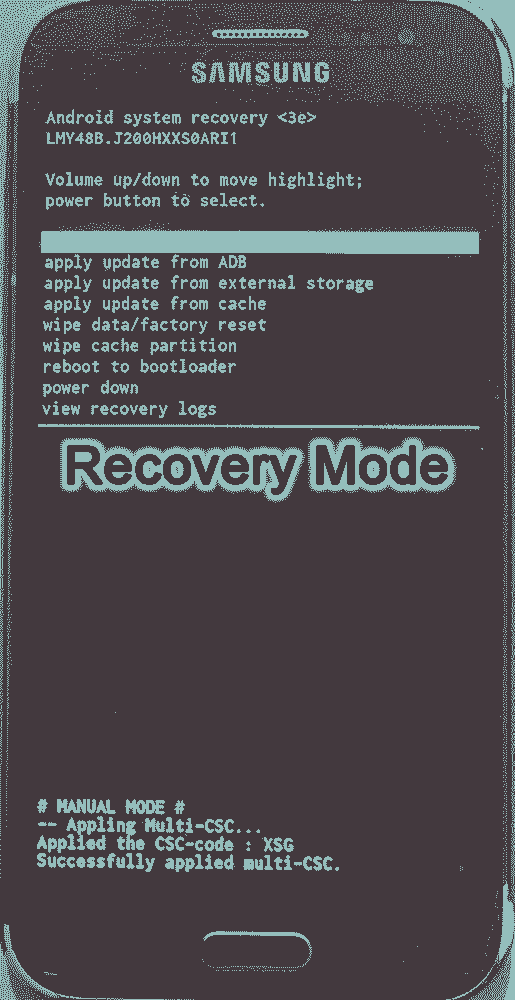
Android Recovery Mode: Access, Functions & Flashing Guide (Stock vs. Custom)
Learn about Android Recovery Mode, its functions like factory reset and cache wipe, and how to access it. Understand the crucial differences between Stock Recovery and Custom Recovery (TWRP/CWM) for flashing update zips or custom ROMs.
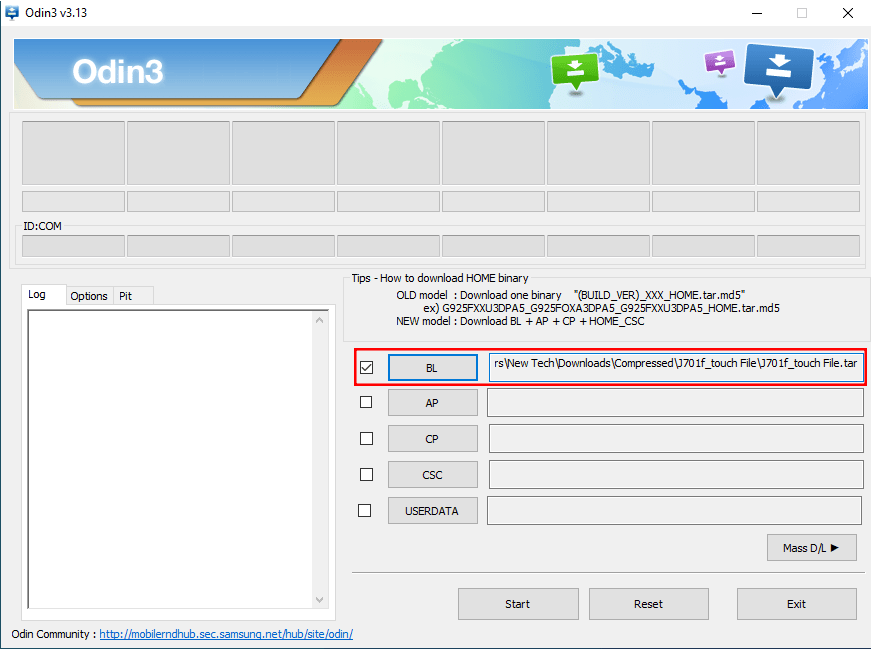
Samsung J7 Nxt (J701) Touch Not Working? Repair File & Flashing Guide
Fix touchscreen issues on your Samsung Galaxy J7 Nxt (J701F/M/G) after screen replacement or update using a specific repair file and Odin. Download the file, install drivers, and follow the flashing guide. Important warnings included.
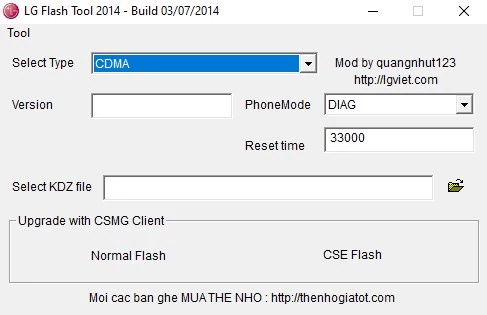
LG Flash Tool (2014) Guide: How to Flash KDZ Firmware on LG Devices
Learn to use LG Flash Tool 2014 to flash official .KDZ stock firmware on LG smartphones and tablets. Install LG drivers, enter Download Mode, and follow step-by-step instructions for restoring or updating your LG device.