Samsung FRP Bypass Tools Explained: What They Do & Risks Involved
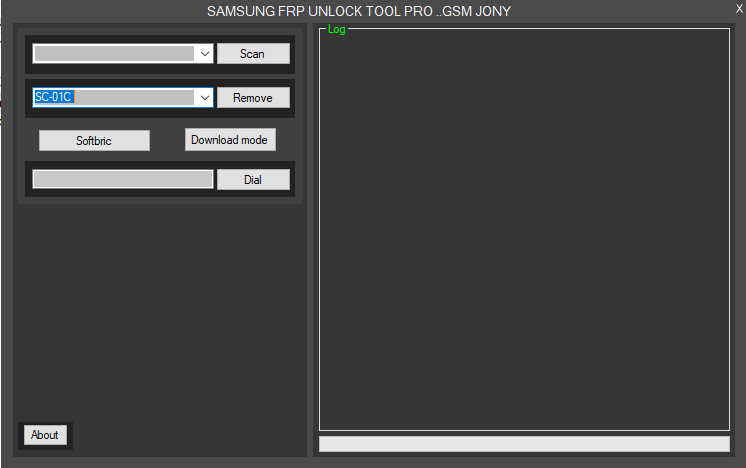
Understanding Factory Reset Protection (FRP) on Samsung Devices
Factory Reset Protection (FRP) is a security feature implemented by Google on Android devices (Lollipop 5.1 and later), including Samsung smartphones and tablets. Its purpose is to prevent unauthorized access to a device after it has been factory reset without the owner's permission (e.g., if the device is lost or stolen). When FRP is active, after a factory reset, the device requires the login credentials (email and password) of the last Google account synced with it before the reset. Without these credentials, the device remains locked and largely unusable.
What are Samsung FRP Bypass Tools?
Samsung FRP Bypass Tools are software applications designed for Windows computers that attempt to remove or bypass the FRP lock on Samsung Android devices. These tools often interface with the phone in specific modes (like Download Mode, MTP Mode, or using ADB if enabled) to exploit software routines or protocols to disable the FRP check, allowing the user to set up the device without the previously synced Google account credentials.
Tools like the one sometimes referred to as "Samsung FRP Tool Pro" (often associated with names like GSM Jony) are examples of such utilities. They typically offer functionalities aimed specifically at bypassing this Google account verification step. It's important to note that the effectiveness and safety of specific versions of these tools can vary greatly, and many may become outdated quickly as Google patches security vulnerabilities.
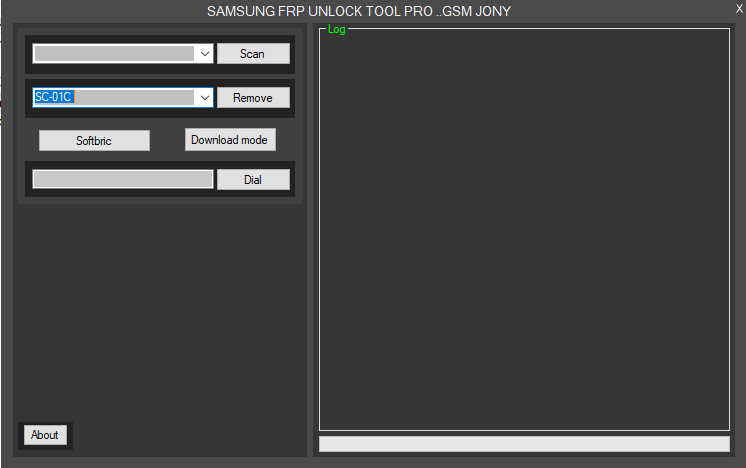
Potential Features (Focusing on FRP Bypass)
While different tools vary, common features advertised for Samsung FRP bypass often include:
- FRP Reset (ADB Mode): Attempts to remove the FRP lock by sending commands via Android Debug Bridge (ADB). This usually requires ADB to be enabled *before* the device was reset and locked, which is often not the case.
- FRP Reset (Download/Odin Mode): Interacts with the device in its dedicated flashing mode (Download Mode) to attempt bypassing the lock, sometimes by flashing specific combination files or using other exploits.
- FRP Reset (MTP Mode): Newer methods sometimes utilize MTP (Media Transfer Protocol) mode, often involving emergency dialer codes or specific test mode interactions to trigger the bypass.
⚠️ CRITICAL WARNINGS & Considerations!
Using FRP bypass tools comes with significant risks and ethical considerations. Proceed ONLY if you are the legitimate owner of the device and have simply forgotten your credentials, and AFTER exhausting official Google Account Recovery options.
- Legality & Ethics: Using these tools on a device you do not own is potentially illegal and unethical. They are intended for owners locked out of their *own* devices.
- Security Risks: Bypassing FRP inherently involves exploiting system vulnerabilities. The tools themselves might contain malware, or the process could leave your device less secure. Download tools ONLY from highly trusted sources, which are rare for these types of utilities.
- No Guarantees & Bricking Risk: These tools may not work on all models or Android security patch levels. Google constantly updates security, rendering bypass methods obsolete. Incorrect usage or incompatible tools can potentially brick your device (make it unusable).
- Data Loss: The process might require or result in a factory reset, erasing any data remaining on the device.
- Warranty Void: Using such tools will likely void your manufacturer's warranty.
- Try Official Recovery First: ALWAYS attempt Google's official account recovery procedures (Google Account Recovery Page) before resorting to bypass tools. This is the safest and intended method.
- User Responsibility: You assume all responsibility for any consequences arising from using FRP bypass tools. We (firmware.repairtofix.com) do not endorse illegal activities and are not liable for any damage or data loss.
Prerequisites for Using FRP Bypass Tools
If you decide to proceed (understanding the risks), you will generally need:
- Correct Samsung USB Drivers: Your PC needs the official Samsung USB Drivers installed to recognize the device in different modes (MTP, Download).
- The FRP Bypass Tool Software: Downloaded cautiously from a source you deem trustworthy (exercise extreme care).
- A Windows PC: Most of these tools are Windows-based.
- A Compatible USB Cable: Use a good quality data cable.
- Device Charged: Ensure the locked Samsung device has sufficient battery power (50%+ recommended).
- Knowledge of Device Modes: You need to know how to boot your specific Samsung model into Download Mode or interact with it in MTP mode as required by the tool.
General Steps (Hypothetical - Varies by Tool & Method)
The exact steps depend heavily on the specific tool and the method it uses (ADB, MTP, Download Mode). A general outline might look like this:
- Install Samsung Drivers on your PC.
- Download and extract the chosen FRP bypass tool software.
- Launch the Tool: Run the tool's executable file (often requires administrator rights).
- Prepare the Device: Boot your Samsung device into the required mode (e.g., Download Mode, or connect in normal MTP mode if the tool uses that).
- Connect Device: Connect the Samsung device to the PC via USB. The tool should detect it if drivers are correct.
- Select Operation: Within the tool, select the appropriate option (e.g., "Remove FRP", "Bypass FRP - MTP Mode", etc.).
- Follow Tool Prompts: The tool may provide specific instructions or require you to perform actions on the device (like dialing a code). Follow these carefully.
- Wait for Process: The tool will attempt the bypass. Wait for it to complete or show a success/failure message.
- Reboot Device: Once the tool indicates success, disconnect and reboot your phone. If successful, you should be able to proceed through the setup wizard without the Google account prompt.
Troubleshooting Common Issues
- Device Not Detected: Reinstall Samsung USB drivers. Try a different USB port/cable. Ensure the device is in the correct mode.
- Tool Fails / No Effect: The tool might be outdated, incompatible with your device model/firmware/security patch, or the method might have been patched by Google. Try finding a different tool or method (use caution).
- Security Warnings: Antivirus software might flag these tools as potentially unwanted programs (PUP) or malware due to their nature. Proceed with caution and understand the risk if you choose to disable AV protection temporarily.
Conclusion: Use with Extreme Caution
Samsung FRP bypass tools exist to address the specific issue of being locked out of one's own device due to forgotten Google account credentials after a reset. However, they operate in a grey area, often exploit security flaws, and come with significant risks including potential device damage, data security issues, and legal implications if misused. Always prioritize official Google account recovery methods. If you must use a bypass tool, do so with extreme caution, ensure you understand the process for your specific device and tool, and accept full responsibility for the outcome.
Download Files
Please subscribe to our channel to access files
Related Posts
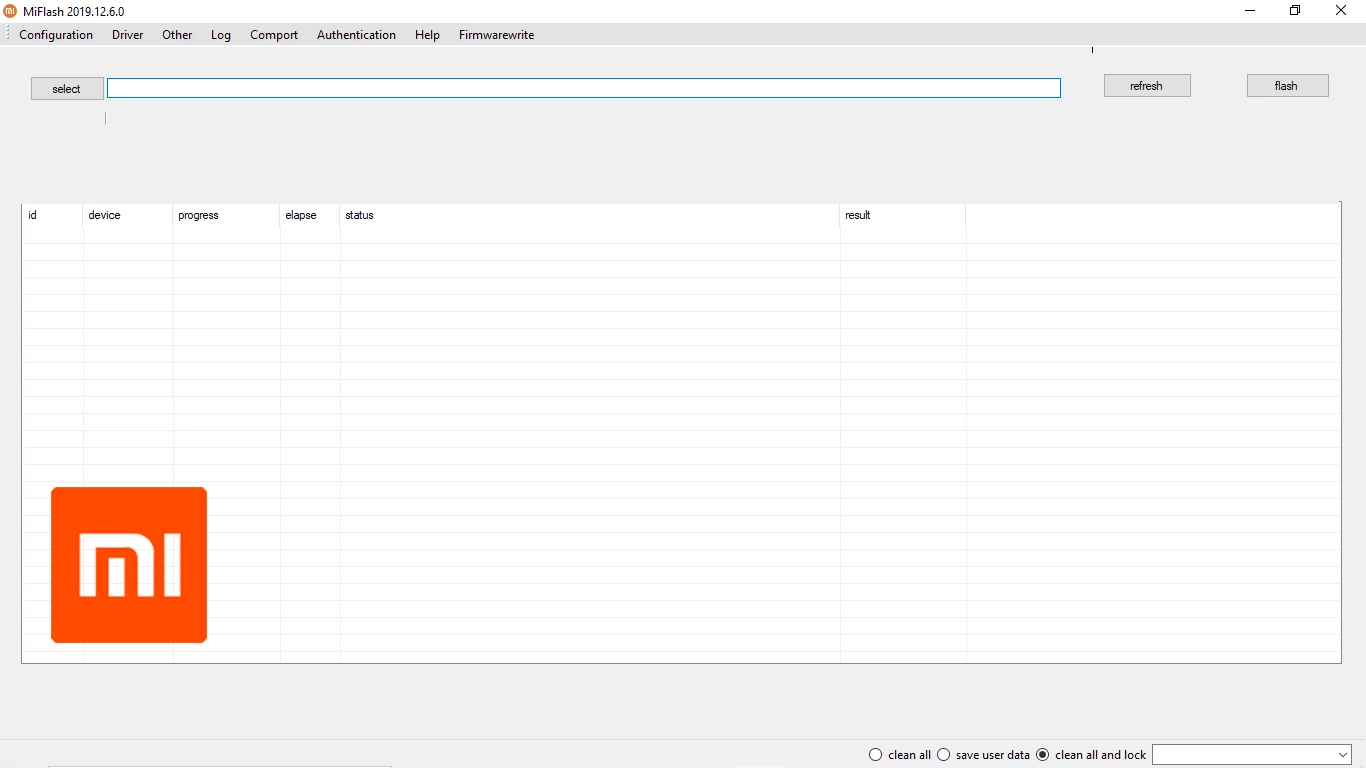
Xiaomi Mi Flash Tool: The Official Guide to Flashing Fastboot ROMs
Learn how to use the official Xiaomi Mi Flash Tool to flash Fastboot ROMs (.tgz packages) on Xiaomi, Redmi, and POCO devices. Understand Fastboot mode, built-in drivers, flashing options (clean all, save user data, clean all and lock), and bootloader unlock prerequisites.
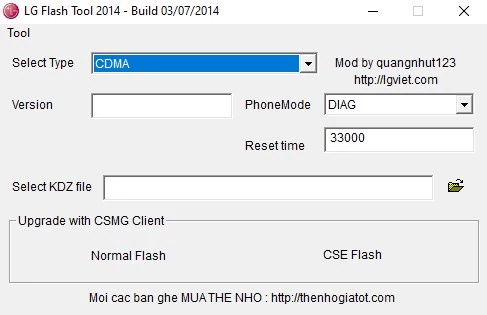
LG Flash Tool (2014) Guide: How to Flash KDZ Firmware on LG Devices
Learn to use LG Flash Tool 2014 to flash official .KDZ stock firmware on LG smartphones and tablets. Install LG drivers, enter Download Mode, and follow step-by-step instructions for restoring or updating your LG device.

QPST (Qualcomm Product Support Tools): The Ultimate Guide & Flashing Tutorial
Discover QPST, Qualcomm's suite of tools for servicing Snapdragon devices. Learn about its components like QFIL, how to install and use it for flashing firmware, diagnostics, and EFS/QCN management. Includes critical warnings.
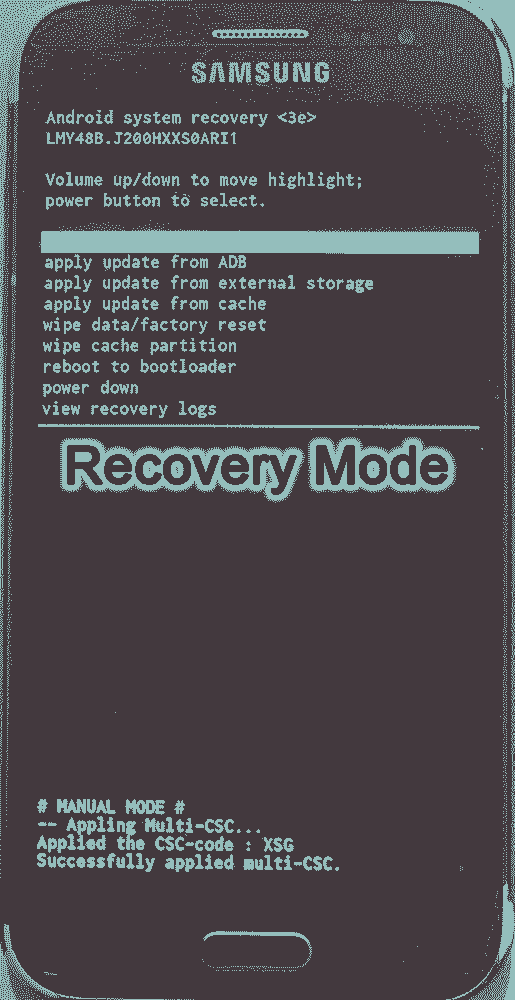
Android Recovery Mode: Access, Functions & Flashing Guide (Stock vs. Custom)
Learn about Android Recovery Mode, its functions like factory reset and cache wipe, and how to access it. Understand the crucial differences between Stock Recovery and Custom Recovery (TWRP/CWM) for flashing update zips or custom ROMs.
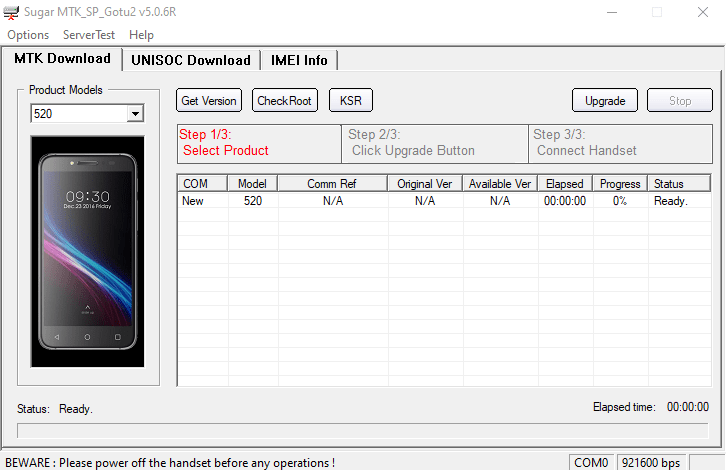
Sugar MTK SP Tool: A Guide to Flashing MediaTek Devices
Explore the Sugar MTK SP Tool, a Windows application for flashing stock firmware on Android devices with MediaTek (MTK) chipsets. Learn about its potential uses, prerequisites like MTK VCOM drivers, and general flashing steps.
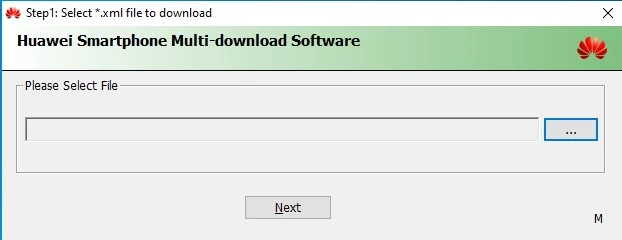
Huawei Smartphone Multi-Download Tool: Guide to Flashing XML Firmware
Learn about the Huawei Smartphone Multi-Download Tool for flashing stock firmware (often XML-based) on Huawei smartphones and tablets. Understand its usage, prerequisites like Huawei drivers, and the general flashing process.