LG Flash Tool (2014) Guide: How to Flash KDZ Firmware on LG Devices
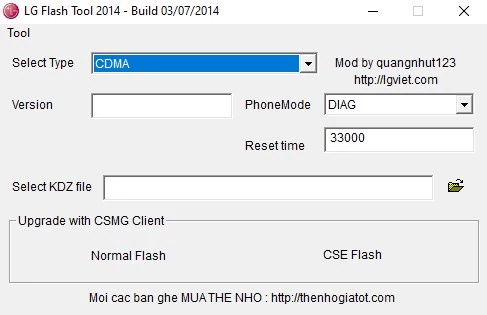
What is LG Flash Tool (Specifically LG Flash Tool 2014)?
The LG Flash Tool, particularly the version often referred to as LG Flash Tool 2014 (associated with LGFlashTool2014.exe), is a Windows-based software application used to install or flash official stock firmware in .KDZ format onto LG Android smartphones and tablets. This tool was widely used for many LG models, especially those released around or before 2014-2016, though it might still work for some later devices that use KDZ firmware.
It provides a way for users and service technicians to:
- Install/Reinstall Stock Firmware:** Restore an LG device to its original factory software to fix software glitches, boot loops, remove malware, or revert from custom modifications.
- Upgrade or Downgrade Firmware:** Manually install a different official software version (if compatible and not restricted by LG's anti-rollback measures).
- Unbrick LG Devices:** Attempt to recover LG phones or tablets that are stuck, unresponsive, or "bricked" due to software issues.
The tool typically requires the LG device to be in a specific "Download Mode" and uses LG USB drivers for communication. While the original post states it's "officially provided by LG Corporation," these types of flashing tools are often leaked service center utilities rather than software directly distributed to the general public by LG.
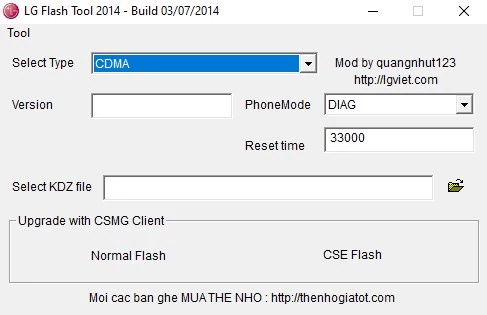
Essential Prerequisites Before Using LG Flash Tool 2014
- Install LG USB Drivers:** Your computer MUST have the correct LG USB drivers installed. Without them, the tool will not recognize your device in Download Mode.
- Download Correct KDZ Firmware:** This is critical. Obtain the official
.KDZstock firmware file specifically designed for your exact LG device model number (e.g., D855, H815) and region/carrier. Flashing an incompatible KDZ will likely brick your device. - Backup Your Data:** Flashing firmware, especially with certain options, WILL ERASE ALL DATA on your device's internal storage. Back up photos, contacts, apps, etc., before proceeding.
- Charge Your Device:** Ensure your LG device has at least 50-60% battery charge.
- Windows PC:** LG Flash Tool 2014 is a Windows application.
- Quality USB Cable:** Use the original LG USB cable or a high-quality data cable.
- Download LG Flash Tool 2014:** If you choose to use this specific tool, download it from a reputable source. Be aware that newer LG devices might require different tools like LGUP. (Note: This article does not provide a direct download link; users should source it responsibly).
⚠️ Critical Warnings & Disclaimers
- Risk of Bricking:** Using the wrong KDZ file, interrupting the flash, or incorrect tool settings can brick your LG device.
- Data Loss Certain (with CSE Flash):** Using the "CSE Flash" option (if available/chosen) will perform a clean install and erase all user data. "Normal Flash" attempts an upgrade while trying to keep data, but data loss can still occur, and it may not fix all issues. Backup is always recommended.
- Warranty Void:** Using unofficial tools or methods to flash firmware can void your manufacturer's warranty.
- Firmware Compatibility:** LG firmware is often model and region-specific. Flashing firmware for a different variant can cause major problems.
- Tool Stability:** Older tools like LG Flash Tool 2014 might have compatibility issues with newer Windows versions or newer LG devices.
- User Responsibility:** You are solely responsible for any actions and their outcomes. Proceed with caution. We (firmware.repairtofix.com) are not liable for any damage.
How to Enter LG Download Mode
- Power Off your LG device completely.
- Press and hold the Volume Up key.
- While still holding Volume Up, connect the device to your computer using a USB cable.
- Keep holding Volume Up until you see "Download Mode" (or a firmware update screen) on the device's display.
How To Flash KDZ Firmware Using LG Flash Tool 2014
After all prerequisites are met and your device is ready:
- Install Drivers & Extract Files:** Ensure LG USB drivers are installed. Extract the downloaded LG Flash Tool 2014 and the
.KDZfirmware file into separate, easily accessible folders. - Launch LG Flash Tool 2014:** Navigate to the extracted tool folder and run
LGFlashTool2014.exe. It might require administrator rights. - Configure Tool Settings:**
- In the LG Flash Tool 2014 window:
- Select Type:** From the "Select Type" dropdown menu, choose "CDMA" (this is a common setting for this tool, even for GSM devices).
- PhoneMode:** This is often left as "DIAG" or may not be user-selectable depending on the tool version.
- Click the folder icon next to "Select KDZ file".
- Browse to and select the
.KDZfirmware file you downloaded for your specific LG model.
- In the LG Flash Tool 2014 window:
- Choose Flash Type:**
- You will see two main flashing buttons:
- Normal Flash:** This option attempts to flash the firmware while trying to preserve user data. It's suitable for upgrades or if you want to avoid a full wipe, but it may not fix all software issues.
- CSE Flash:** (Not explicitly mentioned in original steps but a common and important option). This option performs a "Clean Software Erase" flash. It will completely wipe all user data and settings from the device and install the firmware fresh. This is often more effective for fixing serious software problems or unbricking but results in total data loss. Choose this if you need a clean install or if Normal Flash fails.
- For a clean install or to fix significant issues, "CSE Flash" is generally recommended despite data loss (after backing up). The original post refers to "Normal Flash."
- You will see two main flashing buttons:
- Start the Flashing Process:**
- Click either "Normal Flash" or "CSE Flash" based on your choice.
- A new "Read Phone Information" window might pop up. Simply click the "Start" button in this new window.
- Another small window "Select Country & Language" might appear. You can typically leave the default "Different Country" and "English" selected (or choose your preference) and click "OK". The flashing process will then begin.
- Monitor Flashing:** The tool will show the progress. Do NOT disconnect your LG device or interrupt the process. This can take several minutes (10-20 minutes or more). Your phone might reboot during this process.
- Completion:** Once the flashing is complete, the tool will indicate success (often with a progress bar reaching 100% or an "Exit" button becoming active in one of the pop-up windows). Your phone should then reboot.
- Disconnect and Setup:** After the phone reboots fully into the initial setup screen (or the home screen if data was preserved with Normal Flash), you can disconnect the USB cable. The first boot may take longer than usual.
Troubleshooting LG Flash Tool Issues
- Device Not Detected / Connection Error:** Most often a driver issue. Reinstall LG USB drivers. Try a different USB port or cable. Ensure the device is truly in Download Mode.
- Tool Crashes or Freezes:** LG Flash Tool 2014 is older software; it might have compatibility issues with some Windows versions. Try running in compatibility mode or as an administrator. Ensure your KDZ file is not corrupted.
- Flashing Fails (e.g., at 2%, 4%, or 9%):** Can indicate an incorrect KDZ file for your model/region, a problem with the USB connection, or sometimes an issue with the tool's temporary files. Ensure enough free space on your PC.
- "Connection to server failed":** This is a common message that can often be ignored if the flashing proceeds. The tool tries to contact LG servers, which may no longer be active for this old tool.
Note on Newer LG Devices & Tools
For newer LG smartphones (typically those released after 2016-2017), LG Flash Tool 2014 may not be effective or compatible. For these devices, tools like LGUP (often used with a DLL file specific to the device model or chipset) and sometimes a front-end helper tool called Uppercut are generally used for flashing KDZ or TOT firmware. If LG Flash Tool 2014 doesn't work for your newer device, research methods involving LGUP.
Conclusion
LG Flash Tool 2014 provides a way to flash .KDZ firmware onto many older LG Android devices, proving useful for unbricking, downgrading, or restoring stock software. Success depends heavily on using the correct LG USB drivers, the exact KDZ firmware for your specific device model and region, and carefully following the flashing procedure. Always be aware of the distinction between "Normal Flash" and "CSE Flash" regarding data preservation and thoroughness of the install. For more recent LG models, alternative tools like LGUP are generally more appropriate.
Download Files
Please subscribe to our channel to access files
Related Posts
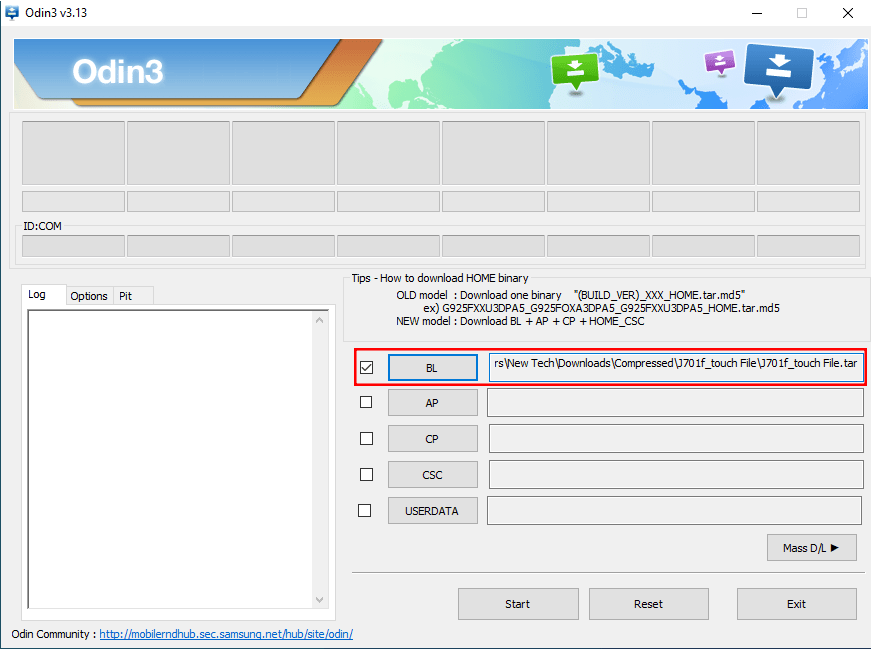
Samsung J7 Nxt (J701) Touch Not Working? Repair File & Flashing Guide
Fix touchscreen issues on your Samsung Galaxy J7 Nxt (J701F/M/G) after screen replacement or update using a specific repair file and Odin. Download the file, install drivers, and follow the flashing guide. Important warnings included.
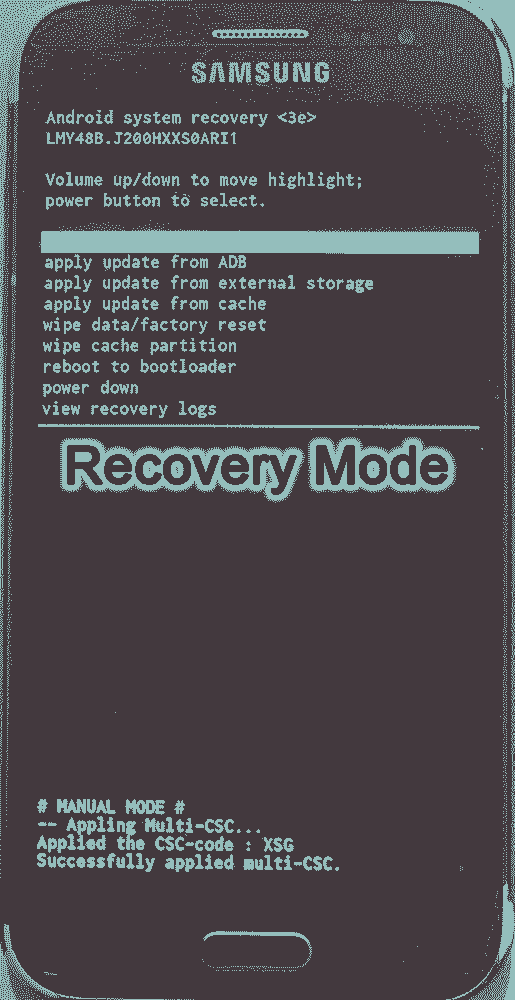
Android Recovery Mode: Access, Functions & Flashing Guide (Stock vs. Custom)
Learn about Android Recovery Mode, its functions like factory reset and cache wipe, and how to access it. Understand the crucial differences between Stock Recovery and Custom Recovery (TWRP/CWM) for flashing update zips or custom ROMs.
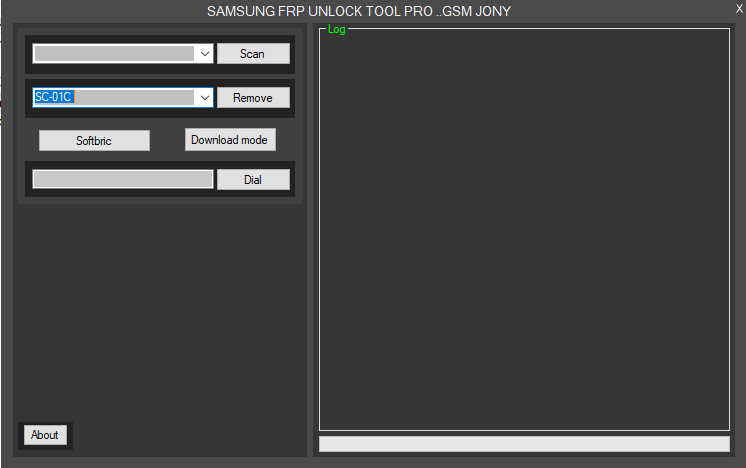
Samsung FRP Bypass Tools Explained: What They Do & Risks Involved
Understand what Samsung FRP bypass tools are used for (removing Google account lock after reset). Learn about potential features, risks, prerequisites (drivers), and why official Google account recovery is always preferred. Important warnings included.

QPST (Qualcomm Product Support Tools): The Ultimate Guide & Flashing Tutorial
Discover QPST, Qualcomm's suite of tools for servicing Snapdragon devices. Learn about its components like QFIL, how to install and use it for flashing firmware, diagnostics, and EFS/QCN management. Includes critical warnings.

What is Miracle Box? Understanding This Mobile Repair & Flashing Tool
Explore Miracle Box, a servicing tool for mobile phone repair, primarily for Chinese and MediaTek/Spreadtrum devices. Learn about its features like firmware flashing, unlocking, and repair capabilities. Understand the difference between official hardware and software versions.
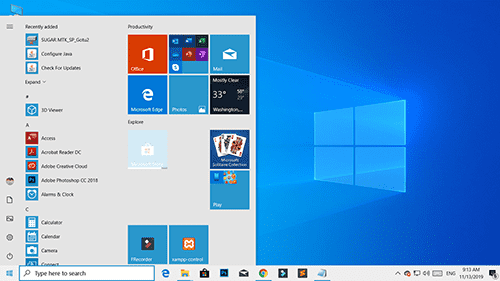
Windows 10 Version 1909 (November 2019 Update): Features & Overview
A look back at the features and changes introduced in Windows 10 version 1909, also known as the November 2019 Update (19H2). Learn about notification enhancements, calendar quick-creation, and File Explorer updates from this past release.