QPST (Qualcomm Product Support Tools): The Ultimate Guide & Flashing Tutorial

What is QPST (Qualcomm Product Support Tools)?
QPST, an acronym for Qualcomm Product Support Tools, is a comprehensive suite of Windows-based software utilities developed by Qualcomm. It's designed for service centers, developers, and advanced users to interface with, diagnose, and program Android devices powered by Qualcomm Snapdragon chipsets.
Unlike single-function tools, QPST is a collection of different applications, each serving specific purposes. It requires installation on a Windows computer and is not a portable application. Its capabilities are extensive, including:
- Firmware Flashing: Installing or reinstalling stock firmware onto Qualcomm devices, often to unbrick them, upgrade/downgrade software, or restore to factory settings. This is primarily done using tools like QFIL (Qualcomm Flash Image Loader), which is often included within the QPST suite or launched via it.
- Device Diagnostics:** Running tests and retrieving diagnostic information from the device.
- Parameter Programming:** Modifying device parameters (for advanced users and service personnel).
- EFS/QCN Management:** Backing up and restoring the EFS partition, which contains critical device-specific data like IMEI, baseband information, and network calibration (using tools like "Service Programming" within QPST).
- Memory Debugging and Analysis.
Key Components within QPST
While the exact tools can vary by QPST version, some commonly encountered components include:
- QPST Configuration:** The central hub for managing connected Qualcomm devices. It detects devices on COM ports (usually in EDL or Diagnostic Mode) and allows you to launch other QPST client applications.
- Software Download (often leading to QFIL):** This is the primary interface or tool used for flashing firmware. In many modern QPST versions, this effectively launches or integrates with QFIL. The flashing process typically involves loading programmer files (
.mbn) and XML-based raw program files. - QFIL (Qualcomm Flash Image Loader): While sometimes available standalone, QFIL is a core part of QPST for flashing. It handles
.mbnprogrammer files and XML-based firmware packages (rawprogram*.xml,patch*.xml). - Service Programming:** Used for reading, writing, and backing up Non-Volatile (NV) items, including the EFS partition (QCN backup/restore).
- eMMC Software Download Tool:** Another utility for flashing, sometimes used for specific types of eMMC-based devices or firmware packages.

How to Install and Open QPST Components
- Download QPST:** Download the QPST installer package from a trusted source. Official versions are typically provided to service centers or through developer programs. Be cautious with unofficial sources.
- Install QPST:** Run the installer (e.g.,
QPST.x.x.xxx.exe) and follow the on-screen prompts, accepting the license agreement to complete the installation. - Accessing QPST Tools:**
- QPST Configuration:** After installation, you can usually find "QPST Configuration" in your Windows Start Menu or navigate to the installation directory (e.g.,
C:\Program Files (x86)\Qualcomm\QPST\bin\) and runQPSTConfig.exe. - Software Download / QFIL:** This can often be launched from the Start Menu directly (as "Software Download" or "QFIL") or from within QPST Configuration by going to the "Start Clients" menu and selecting "Software Download."
- QPST Configuration:** After installation, you can usually find "QPST Configuration" in your Windows Start Menu or navigate to the installation directory (e.g.,
Crucial Prerequisites Before Using QPST/QFIL for Flashing
- Install Qualcomm USB Drivers:** Your PC needs the correct Qualcomm HS-USB QDLoader 9008 drivers.
- Download Correct Firmware Package:** Obtain the specific stock firmware for your device model, region, and variant. For QFIL (within QPST), this usually includes
.mbnprogrammer files and XML files (rawprogram*.xml,patch*.xml). Older firmware might use.hexfiles for some QPST tools, but this is less common for modern Snapdragon flashing via QFIL. - Backup Data (If Possible):** Flashing will erase all user data.
- Charge Device:** Ensure at least 50-60% battery.
- Windows PC & Quality USB Cable.
- Understanding EDL Mode:** The device must be in EDL (Emergency Download) Mode for QFIL/Software Download to detect and flash it.
⚠️ CRITICAL WARNINGS - Especially Regarding EFS/IMEI!
- Risk of Bricking:** Incorrect firmware or procedures can brick your device.
- EFS/QCN Corruption (IMEI & Network Loss):** THIS IS A MAJOR RISK. Flashing with QPST tools like QFIL, especially if not done correctly or with problematic XML files, can corrupt or wipe the EFS partition, leading to Null/Invalid IMEI, "No Service," and inability to use SIM cards.
- It is highly recommended to back up your EFS (QCN backup) using QPST's Service Programming tool *before* attempting any flashing if your device is functional enough.
- Data Erasure:** All user data will be wiped.
- Warranty Void:** Using these tools typically voids the warranty.
- Complexity:** QPST is a suite for advanced users. Mistakes can have severe consequences.
- User Responsibility:** Proceed at your own risk. We (firmware.repairtofix.com) are not liable.
How to Flash Firmware Using QPST (via QFIL/Software Download Component)
The following steps generally describe flashing using the QFIL component, which is most common for end-users flashing full firmware via QPST:
- Install Drivers & QPST, Extract Firmware.** (As per prerequisites).
- Boot Device into EDL Mode and connect it to the PC.
- Launch QFIL / Software Download:**
- Open QPST Configuration. Check the "Ports" tab. Your device should appear as "Qualcomm HS-USB QDLoader 9008 (COMXX)".
- Go to "Start Clients" > "Software Download". This will likely open the QFIL interface or a similar "Software Download" window. (Alternatively, run QFIL directly if available).
- In the QFIL/Software Download Interface:**
- Select Build Type:** Choose "Flat Build".
- Load Programmer File:** Click "Browse..." next to "Programmer Path" (or similar label) and select your
prog_emmc_firehose_xxxx.mbn(or UFS equivalent) file from the firmware folder. - Load XML Files:** Click "Load XML..." and select the primary
rawprogram_unsparse.xml(orrawprogram0.xml). It will then automatically prompt for thepatch0.xml(or subsequent patch files). (Refer to the EFS warnings above regarding these XML files). - For older firmware using .hex files (as per original post, less common now for QFIL): If the interface specifically asks for a "Phone Image (.hex)" and "Boot Image (.hex)", you would load those. However, most modern Snapdragon firmware flashed with QFIL uses the MBN/XML method. Ensure your firmware matches the tool's expected input.
- Start Flashing:** Click the "Download" button.
- Monitor Process:** Observe the progress in the status bar/log. Do not interrupt.
- Success Indication:** Wait for "Download Succeeded" or "Finish Download" message.
- Disconnect and Reboot:** Disconnect the device. It may reboot automatically, or you may need to long-press the Power button. The first boot will take longer.
Conclusion
QPST is a powerful and complex suite of tools indispensable for advanced servicing of Qualcomm Snapdragon devices. For most end-users needing to flash stock firmware, the QFIL component (accessed directly or via QPST Configuration's Software Download client) is the primary utility. Due to the direct access these tools have to device hardware and critical partitions like EFS, they must be used with extreme caution, precise knowledge, and a full understanding of the potential risks, especially IMEI/network data loss. Always prioritize backing up EFS/QCN if possible before undertaking any major flashing operations with QPST.
Download Files
Please subscribe to our channel to access files
Related Posts
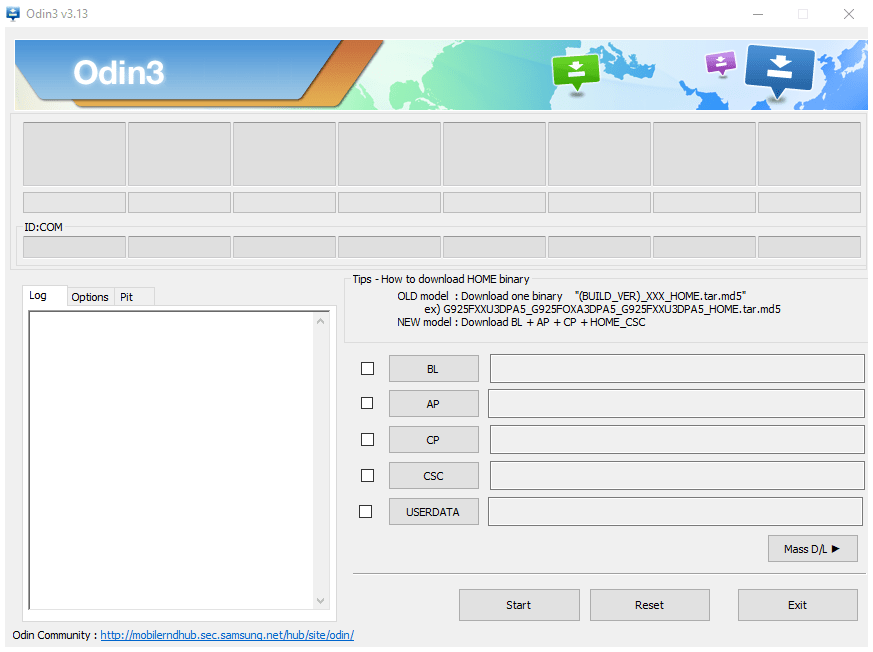
How to Use Samsung Odin: The Complete Firmware Flashing Guide
Learn how to safely flash stock firmware (.tar.md5 files) on Samsung Galaxy devices using the Odin tool. Download Odin, install drivers, enter Download Mode, and follow step-by-step instructions. Includes crucial warnings and tips.
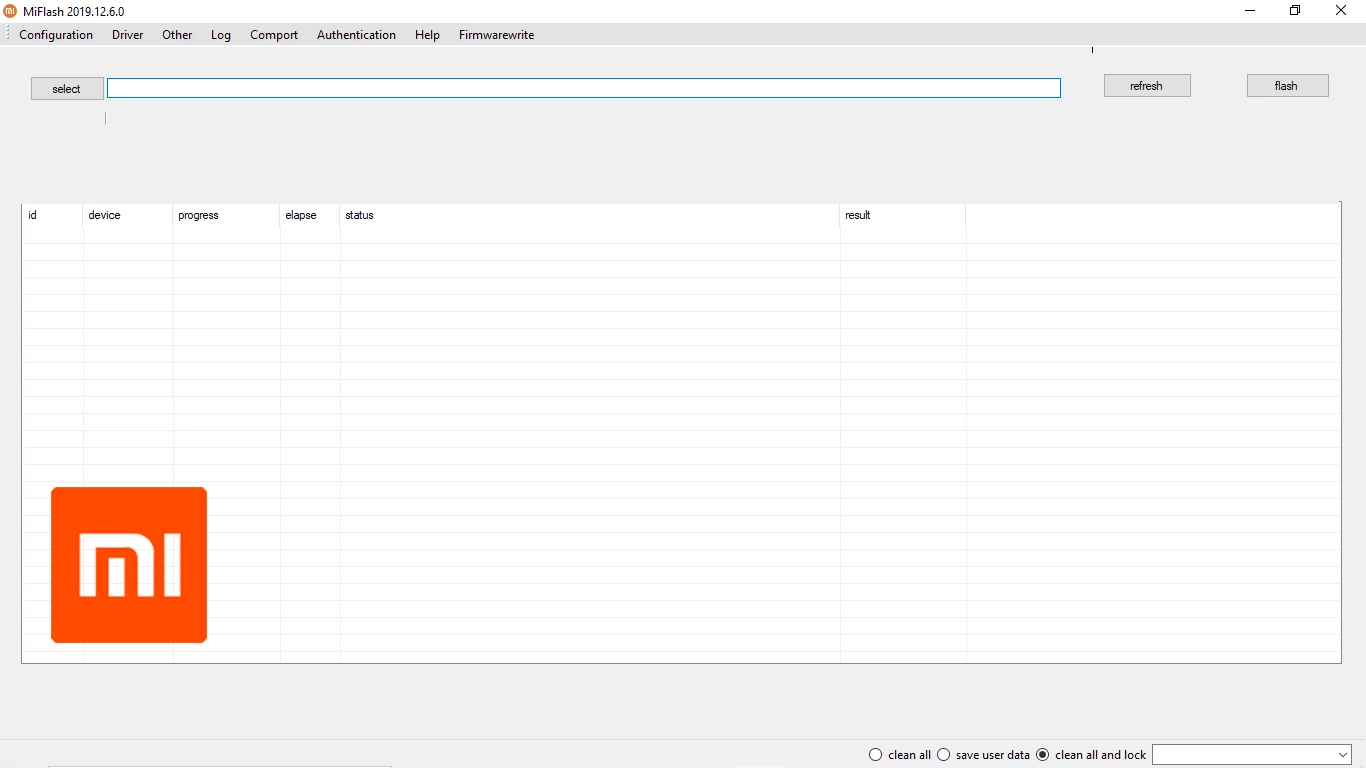
Xiaomi Mi Flash Tool: The Official Guide to Flashing Fastboot ROMs
Learn how to use the official Xiaomi Mi Flash Tool to flash Fastboot ROMs (.tgz packages) on Xiaomi, Redmi, and POCO devices. Understand Fastboot mode, built-in drivers, flashing options (clean all, save user data, clean all and lock), and bootloader unlock prerequisites.

What is FRP Lock? Understanding Google Factory Reset Protection
Learn about Google's Factory Reset Protection (FRP) lock on Android devices. Understand why it exists, how to identify it, and the correct ways to disable or avoid it before resetting or selling your phone. Essential information for all Android users.

What is Miracle Box? Understanding This Mobile Repair & Flashing Tool
Explore Miracle Box, a servicing tool for mobile phone repair, primarily for Chinese and MediaTek/Spreadtrum devices. Learn about its features like firmware flashing, unlocking, and repair capabilities. Understand the difference between official hardware and software versions.
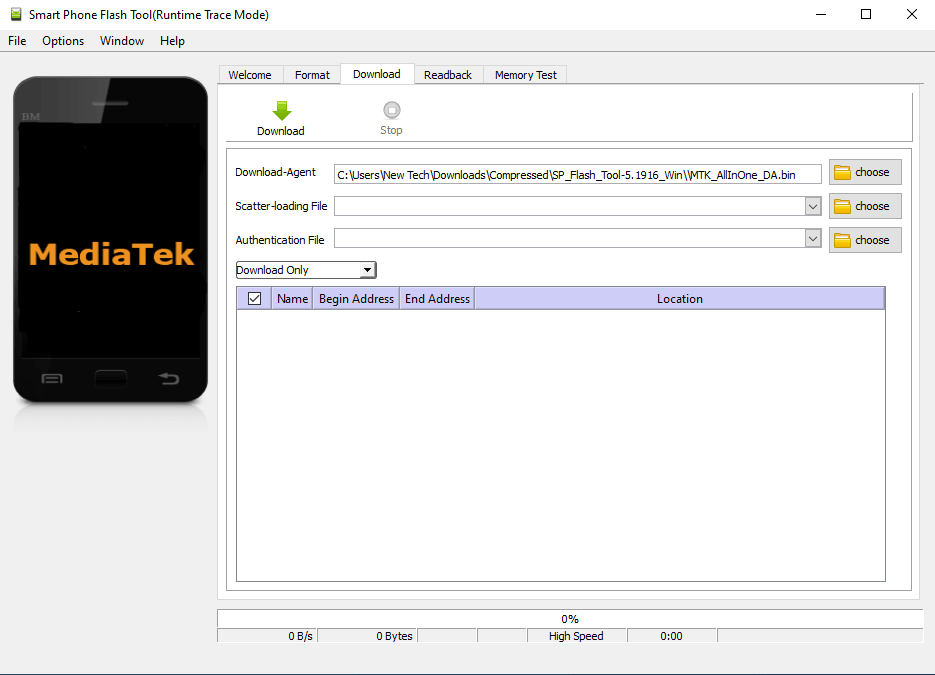
SP Flash Tool for MediaTek: Download & Firmware Flashing Guide
Learn everything about SP Flash Tool for MediaTek devices. Download the tool, understand prerequisites, install drivers, and follow our detailed, safe guide to flash Stock ROM, custom recovery, or unbrick your Android phone. Includes essential warnings and troubleshooting tips.
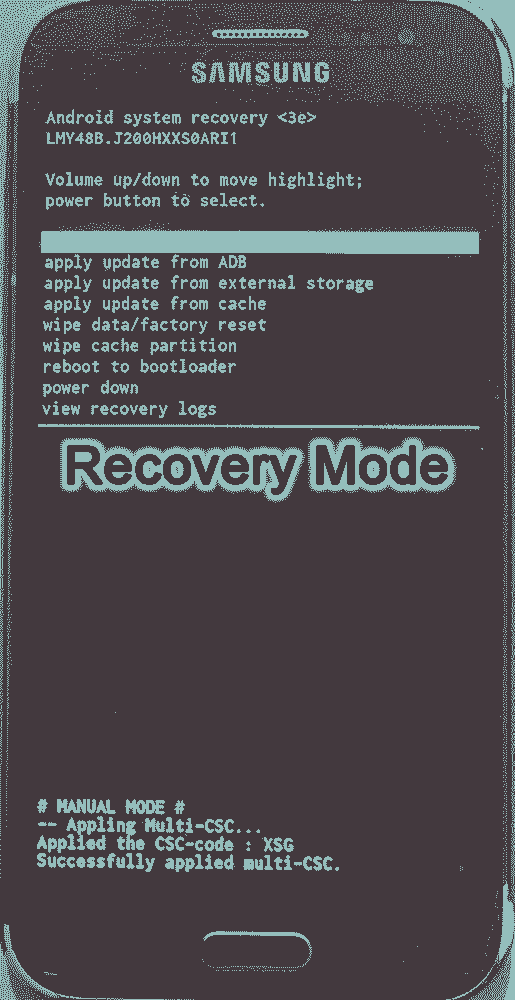
Android Recovery Mode: Access, Functions & Flashing Guide (Stock vs. Custom)
Learn about Android Recovery Mode, its functions like factory reset and cache wipe, and how to access it. Understand the crucial differences between Stock Recovery and Custom Recovery (TWRP/CWM) for flashing update zips or custom ROMs.