iPhone Stuck on Apple Logo? Restore iOS with Finder/iTunes (DFU & Recovery) - 2025 Guide

iPhone Stuck on Apple Logo or in a Boot Loop? Here's How to Restore iOS (2025 Guide)
One of the most common and frustrating issues iPhone users can encounter is their device getting stuck on the Apple logo during startup, or continuously rebooting (a "boot loop"). This can happen after a software update, due to a corrupted iOS installation, a problematic app, or sometimes even hardware issues. Fortunately, Apple provides official methods to restore your iPhone's software using a computer, which can often resolve these problems.
This guide will walk you through using Recovery Mode and DFU (Device Firmware Update) Mode with Finder (on macOS Catalina and later) or iTunes (on Windows and older macOS versions) / Apple Devices app (on newer Windows) to restore your iPhone's iOS in 2025. Please note: Restoring your iPhone will erase all data on it. If you have a backup, you can restore from it later.

Before You Begin: Important Prerequisites
- Latest Version of macOS or Windows:** Ensure your computer's operating system is up to date.
- Latest Version of Finder/iTunes/Apple Devices App:**
- On a Mac with macOS Catalina or later, you'll use Finder.
- On a Mac with macOS Mojave or earlier, or on a Windows PC, you'll use iTunes (ensure it's the latest version from Apple's website or Microsoft Store).
- On newer Windows versions, Apple is transitioning users to the Apple Devices app, Apple Music app, and Apple TV app to replace iTunes for device management, music, and videos respectively. If you are on Windows and have these, the Apple Devices app will be used for iPhone restores.
- A Good Quality USB Cable:** Use an official Apple Lightning/USB-C cable or a certified MFi (Made for iPhone/iPad) cable.
- Internet Connection:** Your computer will need to download the latest iOS firmware (IPSW file) from Apple's servers.
- Sufficient Computer Storage:** Ensure you have enough free space on your computer to download the iOS firmware file (can be several gigabytes).
- Battery Charge:** While the iPhone will be powered by USB, ensure it had some charge before the issue started, if possible.
- Backup (If Possible):** If you had a recent iCloud or computer backup *before* the issue started, you'll be able to restore your data after restoring iOS. Unfortunately, if the device is already stuck, creating a new backup is usually not possible.
Method 1: Using Recovery Mode to Update or Restore
Recovery Mode is the standard way to troubleshoot an iPhone that won't boot properly or isn't recognized by your computer. It allows Finder/iTunes to reinstall iOS.
How to Enter Recovery Mode (Varies by iPhone Model):
Ensure your iPhone is disconnected from your computer before starting these steps unless specified.
- iPhone 8 or later (including iPhone SE 2nd & 3rd gen, iPhone X series, 11, 12, 13, 14, 15, and future models like iPhone 16 if button layout is similar):
- Press and quickly release the Volume Up button.
- Press and quickly release the Volume Down button.
- Press and hold the Side (Power) button until you see the recovery mode screen (a computer icon and a cable). Keep holding even if the Apple logo appears.
- iPhone 7 or iPhone 7 Plus:
- Press and hold the Side (Power) button + Volume Down button simultaneously.
- Keep holding both buttons until you see the recovery mode screen. Keep holding even if the Apple logo appears.
- iPhone 6s or earlier (including iPhone SE 1st gen and iPod touch 6th gen or earlier):
- Press and hold the Home button + Top (or Side) Power button simultaneously.
- Keep holding both buttons until you see the recovery mode screen. Keep holding even if the Apple logo appears.
Steps to Restore/Update in Recovery Mode:
- Once your iPhone is in Recovery Mode, connect it to your computer using a USB cable.
- Open Finder (on Mac with Catalina or later) or iTunes/Apple Devices app (on Windows/older macOS).
- You should see a message saying, "There is a problem with the iPhone [Your iPhone Name] that requires it to be updated or restored."
- You will be given two options:
- Update:** This attempts to reinstall iOS without erasing your data. Try this first.
- Restore:** This will erase all data and settings on your iPhone and install the latest version of iOS. If "Update" fails, you'll need to choose "Restore."
- Click your chosen option. If you click "Restore," confirm your choice.
- Your computer will download the necessary iOS software (IPSW file) and then proceed to install it on your iPhone. This can take some time depending on your internet speed and the size of the firmware. Do not disconnect your iPhone during this process.
- If your iPhone exits Recovery Mode during the download (it waits for about 15 minutes), repeat the steps to re-enter Recovery Mode.
- Once the process is complete, your iPhone will restart. Follow the on-screen instructions to set it up. If you chose "Restore" and have a backup, you can restore from it during the setup.
Method 2: Using DFU Mode to Restore (Advanced)
DFU (Device Firmware Update) Mode is a deeper level of restore. The screen will remain black in DFU mode, which is normal. Use DFU mode if Recovery Mode doesn't work, or if you suspect a more serious firmware or bootloader issue. DFU mode always erases the device.
How to Enter DFU Mode (Varies by iPhone Model - Timing is Crucial):
Ensure your iPhone is connected to your computer with Finder/iTunes/Apple Devices app open *before* starting these steps.
- iPhone 8 or later (including iPhone SE 2nd & 3rd gen, etc.):
- Press and quickly release the Volume Up button.
- Press and quickly release the Volume Down button.
- Press and hold the Side (Power) button until the screen goes black (if it's not already).
- As soon as the screen is black, continue holding the Side button AND press and hold the Volume Down button for 5 seconds.
- After 5 seconds, release the Side button BUT continue holding the Volume Down button for another 5-10 seconds. The screen should remain black. If you see the Apple logo or Recovery Mode screen, you held too long or started over; try again.
- iPhone 7 or iPhone 7 Plus:
- Press and hold the Side (Power) button + Volume Down button simultaneously for about 8-10 seconds until the screen goes black.
- Once the screen is black, release the Side button BUT continue holding the Volume Down button for another 5-10 seconds. The screen should remain black.
- iPhone 6s or earlier:
- Press and hold the Home button + Top (or Side) Power button simultaneously for about 8-10 seconds until the screen goes black.
- Once the screen is black, release the Top (or Side) Power button BUT continue holding the Home button for another 5-10 seconds. The screen should remain black.
Steps to Restore in DFU Mode:
- If you successfully entered DFU mode (screen is black), Finder/iTunes/Apple Devices app should display a message like, "Your Mac/PC has detected an iPhone in recovery mode. You must restore this iPhone before it can be used." (Note: It says "recovery mode" even for DFU).
- Click "OK" on that message.
- You will then only have the option to "Restore iPhone...". Click it.
- Confirm that you want to restore and erase your device.
- Your computer will download the iOS software and restore your iPhone. Do not disconnect.
- After the restore, your iPhone will restart. Follow the setup instructions.
Troubleshooting Tips
- "iPhone could not be restored. An unknown error occurred (error code)": Search for the specific error code on Apple's support site or online for solutions. Common causes include USB issues, security software interference, or network problems preventing firmware download.
- Device Not Detected:** Check your USB cable and port. Ensure iTunes/Finder/Apple Devices app is updated. Try restarting your computer and iPhone. Check for driver issues on Windows (Apple Mobile Device Support).
- Download Takes Too Long / iPhone Exits Recovery/DFU Mode:** If the iOS download is very slow, your iPhone might exit Recovery/DFU mode before the download finishes. Try again, or if possible, download the IPSW file for your specific iPhone model separately from a trusted source (like ipsw.me - which links to Apple's servers) and then Option-click (Mac) or Shift-click (Windows) the "Restore iPhone" button in Finder/iTunes to select the manually downloaded IPSW file.
Conclusion
When your iPhone is stuck on the Apple logo or in a boot loop, Recovery Mode and DFU Mode are powerful, official tools provided by Apple to help you restore its software. While the "Restore" process will erase your data, it's often the most effective way to get your device working again. Always try the "Update" option in Recovery Mode first if available. If you encounter persistent issues, or if you suspect a hardware problem, it's best to contact Apple Support or visit an authorized service provider.
Related Posts
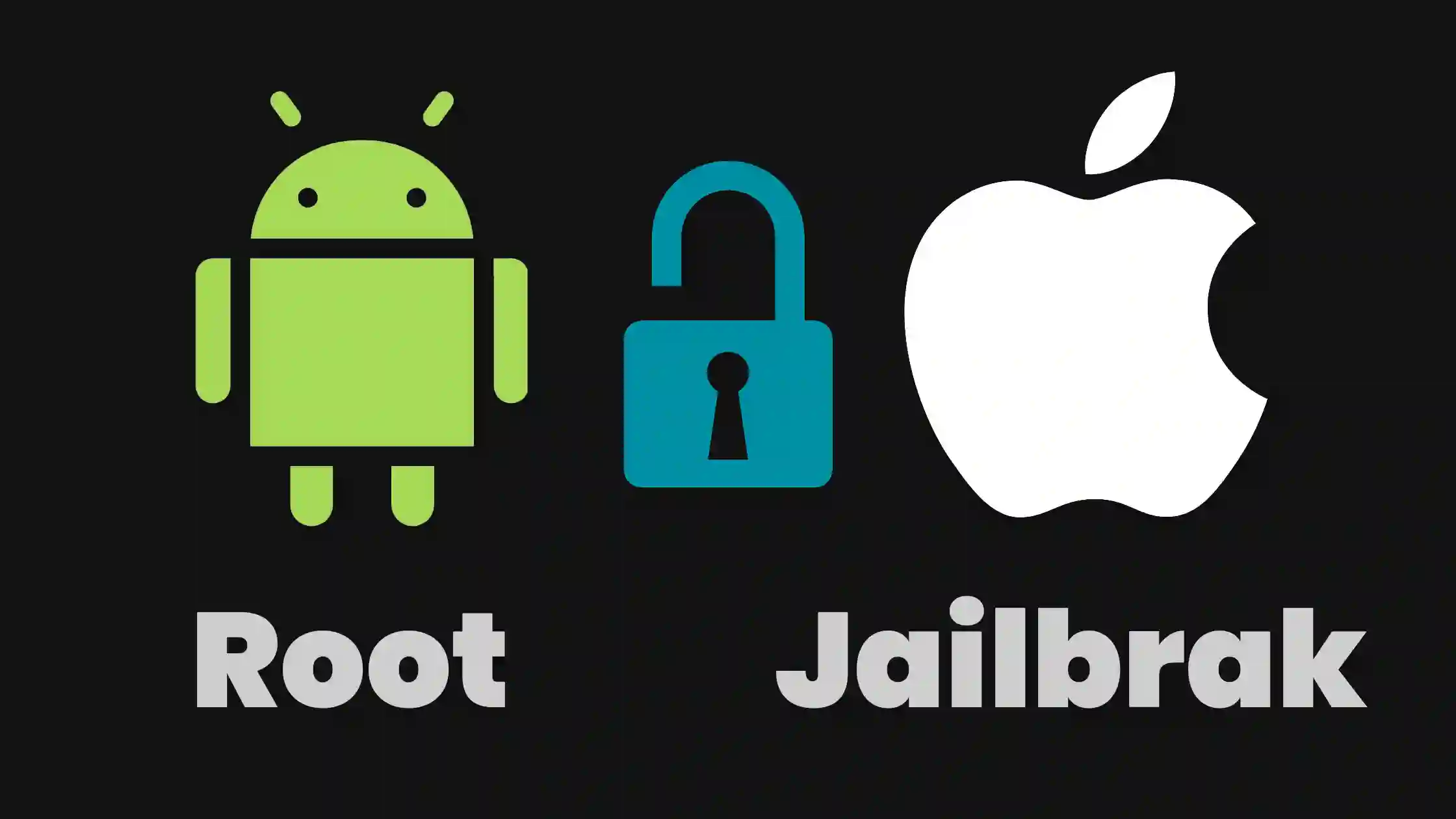
Rooting (Android) vs. Jailbreaking (iOS): Differences, Benefits & Risks Explained
Understand the key differences between rooting Android devices and jailbreaking Apple iOS devices. Explore the potential benefits like customization and bloatware removal, alongside the significant risks including security vulnerabilities and voided warranties.
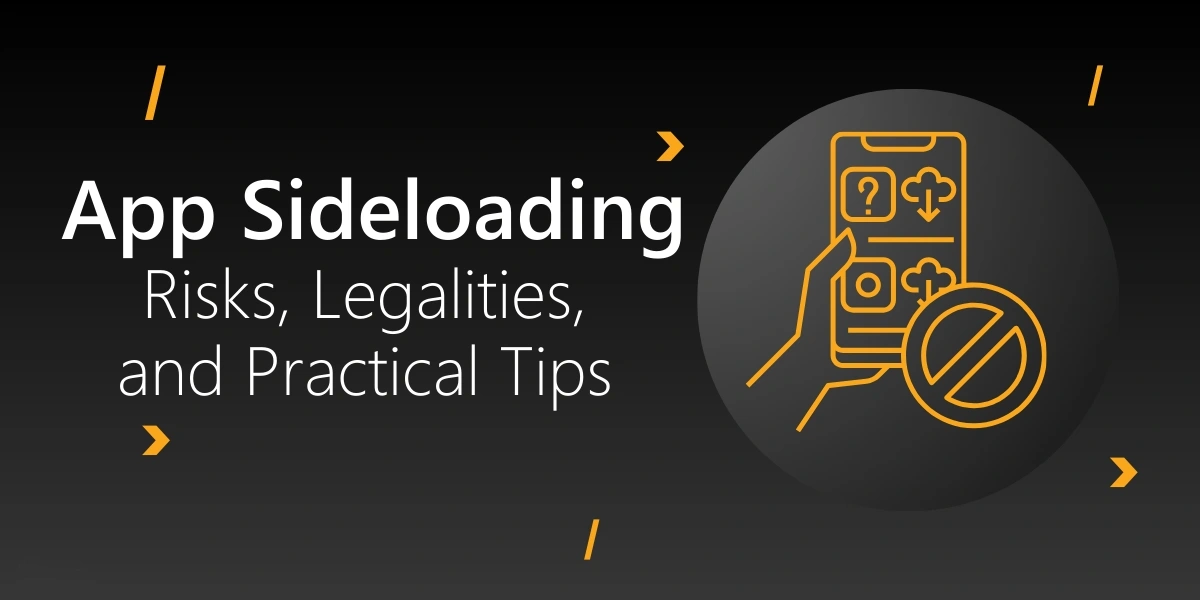
iOS Jailbreaking & Sideloading in 2025: What's Changed and What's Possible?
Explore the current landscape of iOS customization in 2025. From traditional jailbreaking for older devices/versions to the rise of official and unofficial sideloading methods (AltStore, EU App Store changes). Understand the benefits, risks, and limitations.